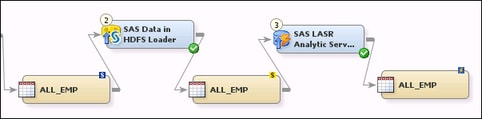Usage Notes for HPA Software and Hadoop
High-Performance Analytics Software
Target Table for HPA Transformations Must Have the Same SAS Name as the Source Table
The properties window
for a table enables you to specify both a descriptive name and a physical
storage name (SAS name) for the table. The descriptive name is specified
on the General tab. The physical storage
name is specified on the Physical Storage tab.
In a SAS Data Integration
Studio job, the physical storage name for the target of a SAS Data
in HDFS Loader must match the physical storage name of the source
table. The same is true for the target of a SAS LASR Analytic Server
Loader.
In the previous flow,
the SAS Data in HDFS Loader reads a source table with the physical
storage name of ALL_EMP. It writes a target table with the same physical
name. Likewise, the SAS LASR Analytic Server Loader reads a source
table with the physical storage name of ALL_EMP, and it writes a target
table with the same physical name. Otherwise, the job would fail.
This requirement is due to the underlying SAS procedures that are
used by these transformations.
Turn Off Collect Table Statistics for Jobs with the SAS Data in HDFS Unloader
The properties window
for a SAS Data Integration Studio job enables the Options tab Diagnostics/Statistics
panel
Diagnostics/Statistics
panel Collect Statistics option by default. If this option is enabled for a job with
a SAS Data in HDFS Unloader, the job will fail with the following
error:
Collect Statistics option by default. If this option is enabled for a job with
a SAS Data in HDFS Unloader, the job will fail with the following
error:
View Data Window Cannot Display Tables in an HDFS Library or a LASR Library
The View
Data window cannot display tables in a SAS Data in HDFS
Library or a SAS LASR Analytic Server Library. For more information
about the View Data window, see Browsing Table Data.
Hadoop
General Usage Notes for Cloudera Impala
Impala does not support
SQL DELETE or UPDATE statements. Accordingly, any SAS Data Integration
Studio transformation that generates SQL DELETE or UPDATE statements
will fail if these operations are attempted on an Impala table. Affected
transformations include the SQL Delete transformation, the SQL Update
transformation, and the Table Loader transformation. For more information
about the loader transformation, see Cloudera Impala: Usage Notes for Loaders.
Impala Requires SQL
ORDER BY statements to specify a limit. The SQL Join transformation
does not specify a limit on an ORDER BY statement by default. Accordingly,
if an SQL Join transformation attempts to execute an ORDER BY statement,
the transformation will fail. If explicit pass-through is set for
the SQL Join, one remedy is to add the limit clause in the generated
code.
Usage Notes for Table Loader and Cloudera Impala Tables
Cloudera Impala is optimized
for queries rather than inserts into HDFS. Accordingly, avoid using
a table in a SAS Impala library as the target of any table loader
transformation.
Impala does not support
SQL DELETE or UPDATE statements. Accordingly, any SAS Data Integration
Studio transformation that generates SQL DELETE or UPDATE statements
will fail if these operations are attempted on an Impala table. Affected
transformations include the Table Loader transformation. Specifically,
the following combination of load options on the Load
Techniques tab do not work for Impala tables: Load
style: Update/Insert and Matching Rows:
SQL Set.
Copyright © SAS Institute Inc. All rights reserved.