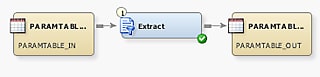Creating a Parameterized Job
Solution
You need
to create a job that enables you to run each table through the loop
in an iterative job. This job then writes data to an output table
with each iteration. You set parameters on the job, the input table,
and the output table. Then, you connect the parameters to the control
table in the iterative job.
Tasks
Create and Populate the Job
-
Select and drag the SAS transformation that is used to process the data from the appropriate folder in the Transformations tree. Then, drop it in the empty job on the Diagram tab in the Job Editor window. The sample job uses an Extract transformation to extract a subset of the data with a specified marital status from the source tables that are run through the loop.
-
Because you must have a permanent target table to contain the output parameter that is needed for the loop job to work, right-click the temporary work table attached to the transformation and click Replace in the pop-up menu. Then, use the Table Selector window to select the target table for the job. The target table must be registered in SAS Data Integration Studio. (For more information about temporary work tables, see Working with Default Temporary Output Tables.) You set the output parameter on this table.
Set Input and Output Parameters
-
Open the Parameters tab in the properties window for the input table. Click New Prompt to display the New Prompt window. Enter appropriate values in the following fields on the General tab:If you want to enter a default value for the input table, click the Prompt Type and Values tab. Then, enter the value in the Default value field. The default value in the sample job is
CHECKING_ACCOUNT_DIVORCED. Because the default prompt type of Text is appropriate, you keep the defaulted values in the other fields on the Prompt Type and Values tab. -
Open the Parameters tab in the properties window for the output table. Click New Prompt to display the New Prompt window. Enter appropriate values in the following fields on the General tab:If you want to enter a default value for the output table, click the Prompt Type and Values tab. Then, enter the value in the Default value field. The default value in the sample job is
CHECKING_ACCOUNT_DIVORCED. Because the default prompt type of Text is appropriate, you keep the defaulted values in the other fields on the Prompt Type and Values tab.
Set Parameters for the Job
Perform
the following steps to set the parameters for the parameterized job
and to complete job configuration:
-
Click Import Parameters to display the Import Parameters window. Click an appropriate value such as PARAMTABLE_IN in the Available Parameters field. Select the parameter that is assigned to the input table and move it to the Selected Parameters field. Then, click OK to save the setting and close the properties window.
Complete Parameterized Job Configuration
-
Configure any settings needed to process the data in the parameterized job. For example, you can set a WHERE condition in an Extract transformation if one is included in the job. These settings vary depending on the structure of the individual job. For the sample job, the WHERE condition is
CHECKING_APP_MARITAL_STATUS_CD = 'D'
Copyright © SAS Institute Inc. All rights reserved.