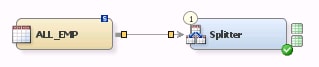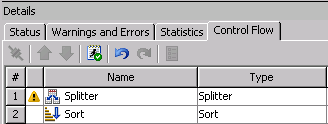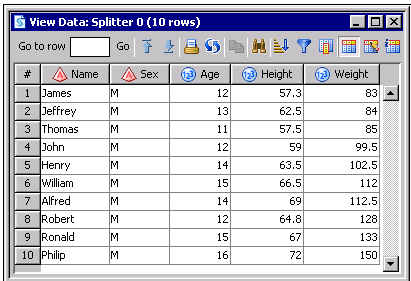Adding a Transformation to an Existing Job
Problem
You want to add a transformation
to an existing process flow diagram in a SAS Data Integration Studio
job. This transformation adds new functionality to the job. However,
you need to add the transformation without disturbing the existing
mapping and propagation settings of the current components of the
job.
Solution
Tasks
Prepare the Job
Perform the following
tasks before you add a transformation to the Diagram tab
for an existing job:
-
Disable the Automatically Propagate Job item. Access this item by clicking the Settings button in the toolbar. This action prevents the automatic propagation feature from changing all columns in all transformations. You can restore the propagation settings to the job as a part of the configuration task that is covered at the end of this topic.
Add the Transformation
Copyright © SAS Institute Inc. All rights reserved.