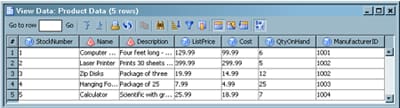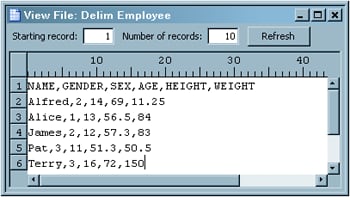View Data Windows
View Data Window
The View
Data window is available in the tree views on the desktop
and in process flows in the Job Editor. It works in two modes: browse
and edit. The browse mode enables you to view the data displayed in
a SAS table or view, in an external file, in a temporary output table
displayed in a process flow diagram, or in a DBMS table or view that
is part of a SAS library for DBMS data stores. The table, view, or
external file must be registered and must exist in physical storage.
Use the
edit mode to perform simple editing operations on the data in the View Data window. For example, you can overwrite the
data in a cell, copy and paste rows of data, and delete data. You
can even create completely new tables. However, this editing mode
is enabled only on SAS tables that are stored in a Base SAS engine
library that is assigned to a SAS Workspace Server.
The View Data window typically uses the metadata for a data
store to format the data for display. Accordingly, the View Data window can be used to verify that the metadata
for a data store is appropriate for use in the intended job. If the
window does not correctly display the data in the selected data store,
then you might have to update the corresponding metadata before you
use it in a job.
The title
bar in the View Data window displays the
name of the object that is being viewed and the total number of rows.
If a column has a description, the description displays in the column
heading in the View Data window. Otherwise,
the physical name of the column displays in the column heading. A
round icon to the left of the name indicates that the column is numeric,
and a pyramid-shaped icon to the left of the name indicates that
the column contains character data.
View File Window
Use the View File window to display the raw contents of an external
file. Unlike the View Data window, the View File window does not use SAS metadata to format the contents of the corresponding
external file. It reads the structure of the external file directly
and displays the data accordingly.
Copyright © SAS Institute Inc. All rights reserved.