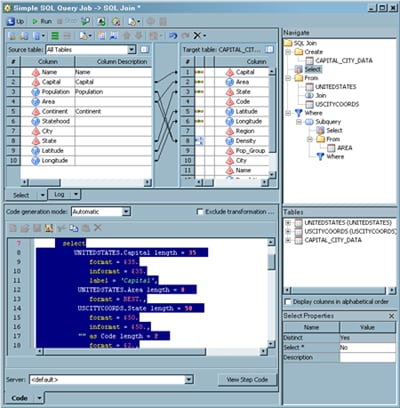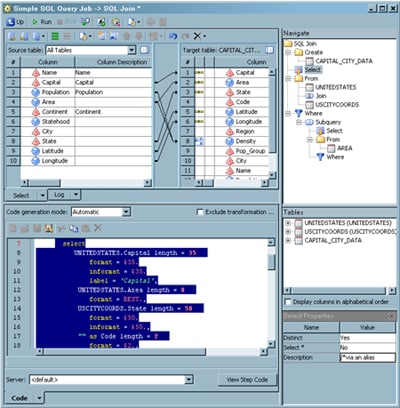Reviewing and Modifying Clauses, Joins, and Tables in an SQL Query
Solution
Tasks
Review Clauses, Join, and Tables
Note that Select is highlighted on the Navigate pane, and the
SQL code for the SELECT clause is highlighted on the Code tab. To highlight the code for a query object, right-click the object
in the Navigate pane and click Find In. Then,
click Code in the submenu. Also note that
the Select tab, the Tables pane, and the
Select Properties pane are displayed.
Modify Properties of Clauses and Tables
You can
use the properties pane that is displayed when you click an object
on the Navigate pane to modify the object directly. If the properties
window is not displayed, click Show Properties Pane in the toolbar at the top of the Designer window.
For example,
if you enter text in the Description field
in the Select Properties pane, a comment is added to the SELECT clause
on the Code tab. See the following display
for a sample view of this behavior.
Note that
text entered in the Description field in
the Select Properties pane is also displayed immediately before the
SQL code on the Code tab. If you were to
delete the text from the Description field,
it would also be removed from the Navigate pane and the Code tab. Once again, you highlight the code with the Find In pop-up menu option. You can make similar modifications
to any field in a properties pane for any object, unless the field
is dimmed. Dimmed fields are read-only.
Copyright © SAS Institute Inc. All rights reserved.