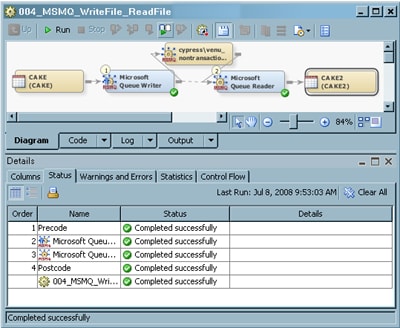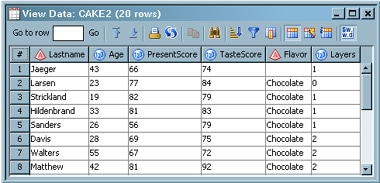Processing a Microsoft Queue
Solution
Tasks
Create the Microsoft Queue Job
-
Because you want to have a permanent target table to contain the output for the transformation, right-click the temporary work table that is attached to the transformation and click Replace in the pop-up menu. Then, use the Table Selector window to select the target table for the job. The target table must be registered in SAS Data Integration Studio. (For more information about temporary work tables, see Working with Default Temporary Output Tables.)
Copyright © SAS Institute Inc. All rights reserved.