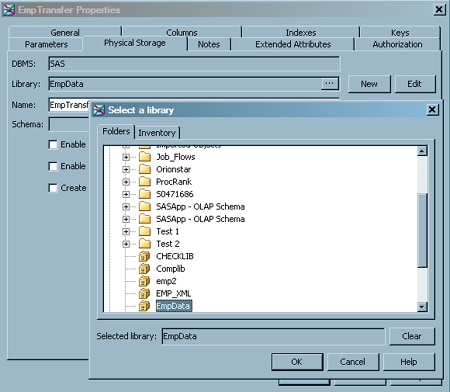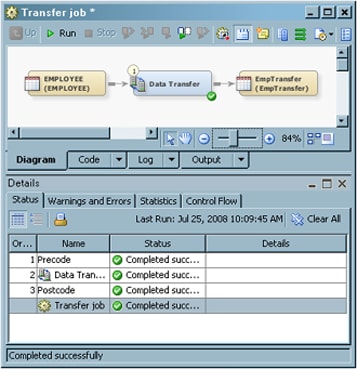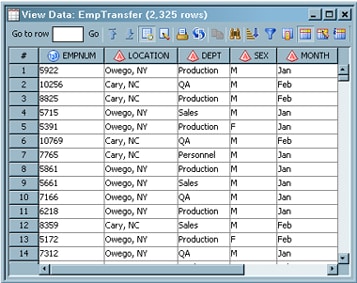Moving Data Directly from One Machine to Another Machine
Overview
A Data Transfer transformation
is a transformation that you can use to move data directly from one
machine to another. Direct data transfer is more efficient than the
default transfer mechanism.
By default, SAS Data
Integration Studio generates code that moves the source data from
one machine (machine 1) to another (machine 2). Then, it moves the
data from machine 2 to the target table on a third machine (machine
3). This action is an implicit data transfer. For large amounts of
data, an implicit data transfer might not be the most efficient way
to transfer data.
The following display
shows the icon that is displayed on the affected transformation when
implicit data transfer is used:
Implicit Data Transfer Icon

To improve efficiency,
you can add a Data Transfer transformation to the process flow diagram.
The transformation enables SAS Data Integration Studio to generate
code that migrates data directly from the source machine to the target
machine. You can use the Data Transfer transformation with a SAS table
or a DBMS table with table and column names that follow the rules
for SAS names.
Solution
Tasks
Create and Populate the Job
-
Because you want to have a permanent target table to contain the output for the transformation, right-click the temporary work table attached to the transformation and click Replace in the pop-up menu. Then, use the Table Selector window to select the target table for the job. The target table must be registered in SAS Data Integration Studio.The following display shows a sample process flow diagram for a job that contains the Data Transfer transformation.
Verify the Storage Location for the Target Table
Copyright © SAS Institute Inc. All rights reserved.