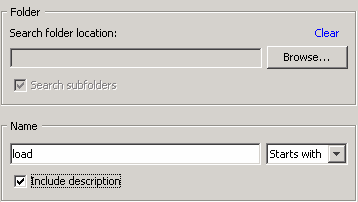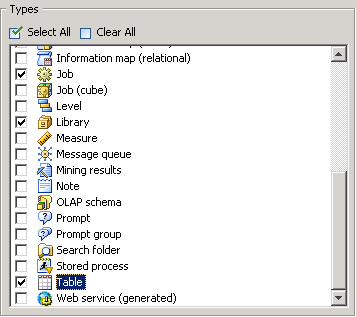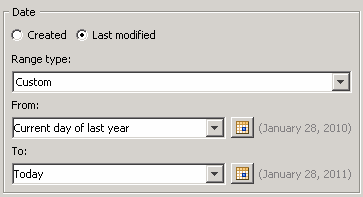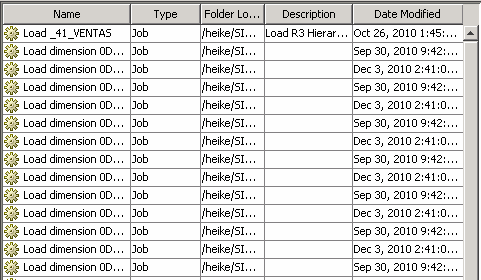Search Metadata
Solution
You can use the Search window that you can access from the Tools menu. The search function enables you to search
for objects by name, which includes the ability to search for patterns.
You can subset a search to a specific folder, search by type, by last
change date, or by other user-defined criteria. You can also save
searches to a folder and bring them up later when needed. For example,
you can use the saved search feature to maintain a recently changed
object list.