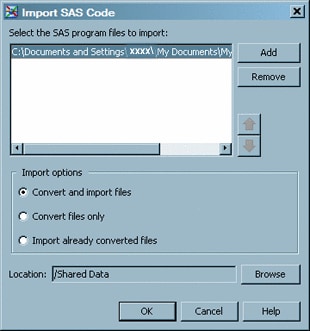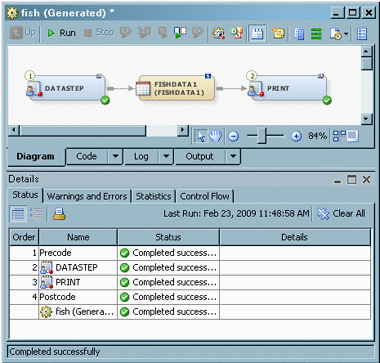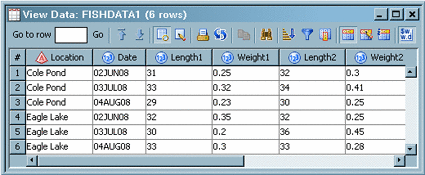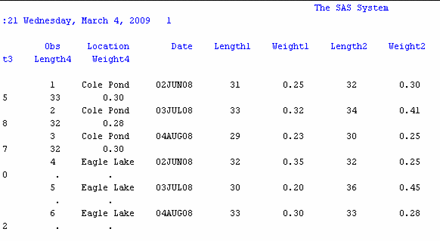Importing SAS Code
Solution
You can
use the Import SAS Code wizard in SAS Data Integration Studio to convert
a SAS program file and import it into SAS Data Integration Studio.
The sources, targets, and procedures in the program file are rendered
as metadata objects in a job.
The Import
SAS Code wizard enables you to analyze your code and to automatically
create SAS Data Integration Studio jobs. Behind the scenes, it calls
the SCAPROC (SAS Code Analyzer) procedure to analyze your SAS program.
The SAS Code Analyzer captures information about input, output, and
the use of macro symbols from a SAS job while it is running. The output
generated is a file with your SAS program and any additional comments.
Tasks
Review the SAS Program File
LIBNAME srclib1 BASE "\\d18368\sources\sas1_src";
data srclib1.fishdata1;
infile datalines missover;
input Location & $10. Date date7.
Length1 Weight1 Length2 Weight2 Length3 Weight3
Length4 Weight4;
format date date7.;
datalines;
Cole Pond 2JUN08 31 .25 32 .3 32 .25 33 .3
Cole Pond 3JUL08 33 .32 34 .41 37 .48 32 .28
Cole Pond 4AUG08 29 .23 30 .25 34 .47 32 .3
Eagle Lake 2JUN08 32 .35 32 .25 33 .30
Eagle Lake 3JUL08 30 .20 36 .45
Eagle Lake 4AUG08 33 .30 33 .28 34 .42
;
run;
proc print data=srclib1.fishdata1;
run;