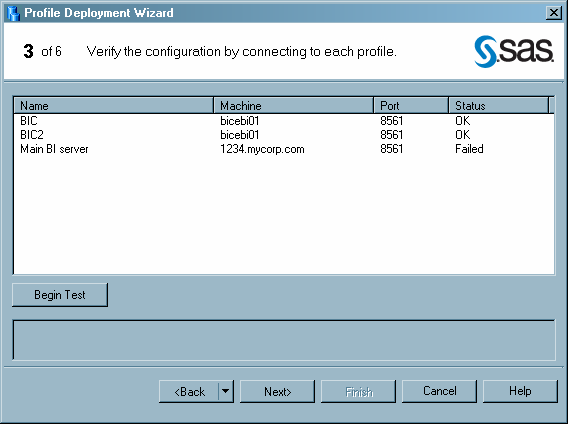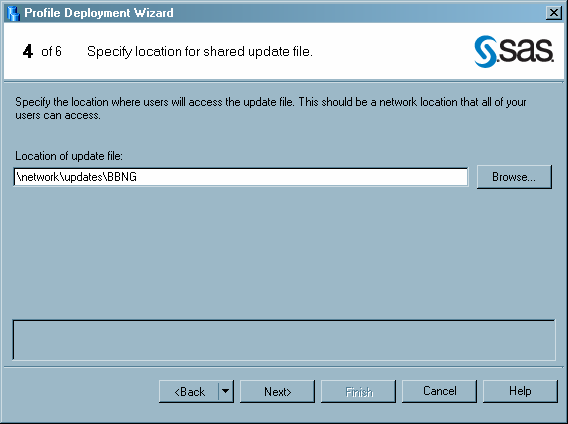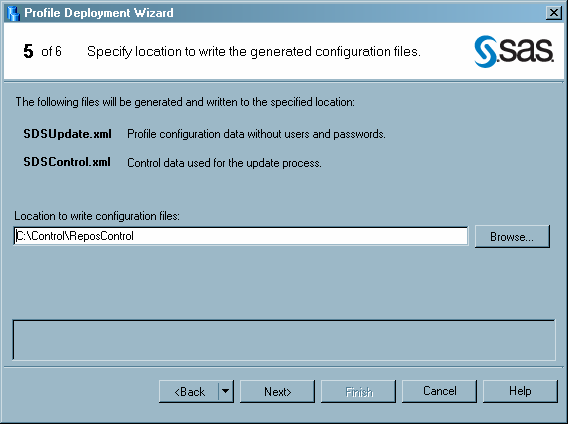Create a Shared Profile Deployment
After you define profiles, you can configure the deployment so that
it is shared by SAS Enterprise Guide users. Whenever you make changes
to the profile configuration, such as changing the machine that is
specified in a profile or adding a new profile, you must provide the
changed information to SAS Enterprise Guide users so that they can
find the changed profiles. By storing the profile configuration information
in a shared location and enabling SAS Enterprise Guide to automatically
apply configuration updates, you can avoid manually updating SAS Enterprise
Guide users.
-
Page 3 enables you to test the connection to all of the machines that are defined in profiles. When you click Begin Test, the application attempts to establish a connection to each of the defined machines. The Status column indicates whether the connection was successful. When you have finished the test, click Next.
-
The SDSUpdate.xml file contains the configuration information that is read by SAS Enterprise Guide to provide automatic updating. When the configuration is complete, you should move this file to the location that you specified in step 4. The SDSControl.xml file is distributed with the SAS Enterprise Guide installation package in your organization. This file specifies the location of the automatic update file.