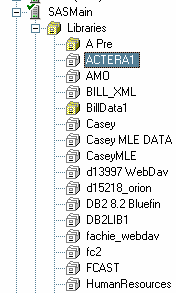Managing Libraries
About Libraries
Libraries are
collections of files that are stored on a server and accessed from
SAS Enterprise Guide. Libraries give SAS Enterprise Guide users
convenient access to their data on servers. When you add a metadata
definition for a library through SAS Enterprise Guide Explorer or
SAS Management Console, you make the metadata definition available
to all the network SAS Enterprise Guide installations that have access
to a specific metadata repository as well as all other applications
that use the repository. The metadata definition for a library includes
the path, engine, and other options for the library. The metadata
definition corresponds to the information that is specified in a LIBNAME
statement.
Table definitions specify
the tables and columns that are available within a library. You can
create table definitions by using one of the following functions:
You can include authorization
settings for both library and table definitions, specifying which
libraries and tables a user can access and whether the user can change
the contents of a library.
Note: Before you add a library,
you must use SAS Management Console to add the server on which the
library resides.
-
Enter any associated options that you can specify in a LIBNAME statement. LIBNAME options work like the commands in an AUTOEXEC.BAT file. The LIBNAME options are stored on the client and then executed when a SAS Enterprise Guide application connects to the specified SAS server. For more information about SAS libraries, LIBNAME statements, and LIBNAME options, see SAS Language Reference: Dictionary.
Understanding the Metadata LIBNAME Engine
To understand how SAS Enterprise Guide assigns and accesses libraries,
it is helpful to understand the metadata LIBNAME engine. The engine,
also called the META engine, enables you to use a LIBNAME statement
to reference a metadata definition for a library, rather than specifying
the physical location of the library's tables. By default, the META
engine provides read-only access to a library, which prevents the
library contents from being different from the library metadata.
If you use the METAOUT=DATA
option in the LIBNAME statement, the META engine can access tables
that are not defined in metadata but that exist in the physical library.
This option enables you to add and modify tables in the library. However,
any metadata authorization settings that have been applied to tables
or columns in the library are enforced. If a SAS program changes the
contents of a library that uses the METAOUT=DATA option, you must
synchronize the physical data and the metadata. To synchronize the
data, you can use the Register Tables function in SAS Management Console,
the METALIB procedure, or the Update Library Metadata task in SAS
Enterprise Guide.
Adding a Library
To add a library, select File New
New Library and follow the prompts on each page of the Library Wizard. Depending
on the options that you select in the wizard, the number of pages
in the wizard and the page on which a specific option appears might
change.
Library and follow the prompts on each page of the Library Wizard. Depending
on the options that you select in the wizard, the number of pages
in the wizard and the page on which a specific option appears might
change.
Use the following information
when completing the wizard:
-
On page 2 of the wizard, you must specify how the library is assigned. You must choose to assign the library by using one of the following:specifies that SAS Enterprise Guide uses the metadata that is supplied in the wizard to assign the library by using the native engine. No table or column metadata is used.specifies that the library is assigned in an autoexec statement or through the METAAUTOINIT system option. SAS Enterprise Guide does not use the metadata that you specify for the library, but assumes that the library is already assigned.specifies that SAS Enterprise Guide assigns the library by using the META engine.If Show only tables with metadata definitions is checked, then only tables that have metadata definitions appear when the library is selected. When this option is selected, the library is always read-only. This option is equivalent to the default behavior of the META engine. If the library is assigned using the metadata LIBNAME engine and this option is selected, it is equivalent to the METAOUT=ALL option.If the check box is not selected, then all tables in the library will appear (even if you deny ReadMetadata permission for a table or the table is not registered in the metadata repository). Permissions are enforced if a user tries to open a restricted table. In this mode, the library is not read-only. This option is equivalent to the METAOUT=DATA option.
-
On page 4 of the wizard, you must specify the engine type for the library (file system, database system, or WebDAV) and specific information for the engine type that you select. If you are defining a file system or database system library, you must choose an engine. Select the SAS engine with which the data was created. For more information about engines, see the SAS documentation for your operating environment. See also the chapter that corresponds to your database management system in
SAS/ACCESS for Relational Databases: Reference. -
Also on page 4 of the wizard, you might have to specify the physical path where the library resides on the server. Depending on the value of the Engine Type field, Path might not be present. You can use the following wildcards in the Path field:substitutes a Windows user ID. For example, if a user logs on as ebeacon, then
\\librarypath\<userid>becomes\\librarypath\ebeacon. -
On page 5 of the wizard, you can specify library options and values. If wildcards are valid in the Path field, then you can also use them in the Options field. Avoid using prompting options such as DBPROMPT=YES. For additional options, see the chapter that corresponds to your database management system in
SAS/ACCESS for Relational Databases: Reference.
Creating an Output Library
By default, SAS Enterprise Guide
stores output data in the Sasuser, Work, or Egtask library, or a user-created
output library on the SAS server. You can select Tools Options
Options Output Library to change the default
output library. For example, you might want all output to go to a
central library that all users can access. In addition, Sasuser is
a temporary location on
Output Library to change the default
output library. For example, you might want all output to go to a
central library that all users can access. In addition, Sasuser is
a temporary location on z/OS and some UNIX systems, so output needs
to be directed to a different location in order to be saved permanently.
To define an output
library, you can follow either one of these strategies:
-
Use SAS Management Console to define the library. Select Data Library Manager, and then select New Library. Choose Pre-assigned Library as the library type to ensure that the library is assigned whenever the server starts. Make sure that the library is defined on all servers that will be used with SAS Enterprise Guide.
-
Use SAS Management Console to add the LIBNAME statement for the library to all server definitions that are used by SAS Enterprise Guide. Include the statement in the SAS startup statements field in the New Server wizard (for new servers) or in the Properties window (for servers that have already been defined).
Assigning Libraries
When you view a SAS server in SAS Enterprise Guide or
SAS Enterprise Guide Explorer, you see a list of libraries on the
selected server. The list includes both libraries that are assigned
(identified with a yellow icon) and libraries that are unassigned
(identified with a white icon).
Assigned libraries are
libraries that are pre-assigned or assigned in an autoexec program.
Unassigned libraries are libraries that have been defined in metadata
but have not yet been assigned or accessed. To assign an unassigned
library, right-click on the library and select Assign from the menu. If the library definition was created by SAS Enterprise
Guide Explorer, the library is assigned using the method that was
specified in the library definition. Otherwise, the library is assigned
using the META engine in its default mode, which means that the library
is read-only. The library contents also match the metadata definition
(so physical tables that are not defined in metadata are not displayed),
and the tables and columns that are accessible depend on the authorization
settings.
Updating Library Properties
Properties for libraries include
information such as names, pathnames, and LIBNAME options. To view
or update this information:
-
Select the item in the selection pane that corresponds to the information that you want to update. For information about each field, see Adding a Library .
Reset a Library Login
When you are prompted
for credentials when connecting to a library, those credentials are
stored in metadata so they can be used later. The Reset
login option clears these credentials, so you are prompted
for credentials the next time you connect to the library.