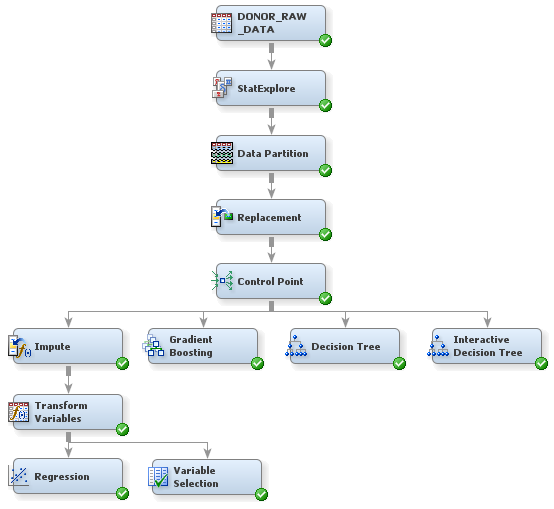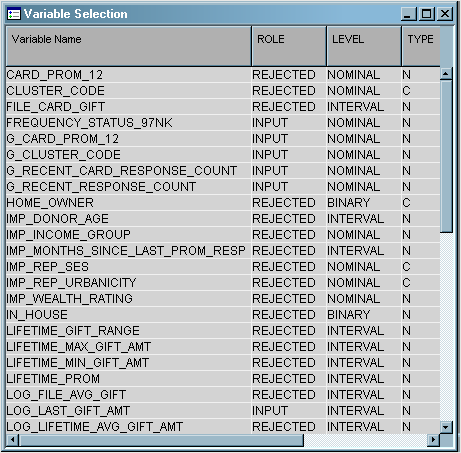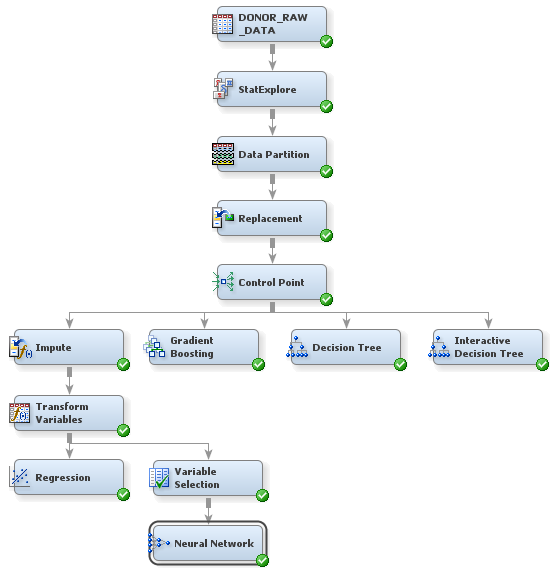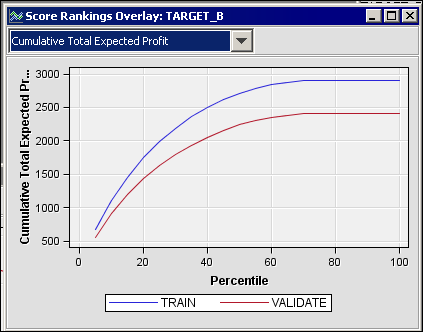Analyze with a Neural Network Model
Neural networks are
a class of parametric models that can accommodate a wider variety
of nonlinear relationships between a set of predictors and a target
variable than can logistic regression. Building a neural network model
involves two main phases. First, you must define the network configuration.
You can think of this step as defining the structure of the model
that you want to use. Then, you iteratively train the model.
A neural network model
will be more complicated to explain to the management of your organization
than a regression or a decision tree. However, you know that the management
would prefer a stronger predictive model, even if it is more complicated.
So, you decide to run a neural network model, which you will compare
to the other models later in the example.
Because neural networks
are so flexible, SAS Enterprise Miner has two nodes that fit neural
network models: the Neural Network node and the AutoNeural node. The
Neural Network node trains a specific neural network configuration;
this node is best used when you know a lot about the structure of
the model that you want to define. The AutoNeural node searches over
several network configurations to find one that best describes the
relationship in a data set and then trains that network.
This example does not
use the AutoNeural node. However, you are encouraged to explore the
features of this node on your own.
Before creating a neural
network, you will reduce the number of input variables with the Variable
Selection node. Performing variable selection reduces the number of
input variables and saves computer resources. To use the Variable
Selection node to reduce the number of input variables that are used
in a neural network:
The input data is now
ready to be modeled with a neural network. To use the Neural Network
node to train a specific neural network configuration:
-
Select the Neural Network node. In the Properties Panel, scroll down to view the Train properties, and click on the ellipses that represent the value of Network. The Network window appears. For more information about neural networks, connections, and hidden units, see the Neural Network Node: Reference documentation in SAS Enterprise Miner help.