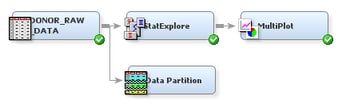Partition the Data
In data
mining, a strategy for assessing the quality of model generalization
is to partition the data source. A portion of the data, called the training data set, is used for preliminary model fitting.
The rest is reserved for empirical validation and is often split into
two parts: validation data and test data. The validation
data set is used to prevent a modeling node from overfitting
the training data and to compare models. The test data
set is used for a final assessment of the model.
Note: In SAS Enterprise
Miner, the default data partitioning method for class target variables
is to stratify on the target variable or variables. This method is
appropriate for this sample data because there is a large number of
non-donors in the input data relative to the number of donors. Stratifying
ensures that both non-donors and donors are well-represented in the
data partitions.
To use
the Data Partition node to partition the input data into training and validation
sets, complete the following steps: