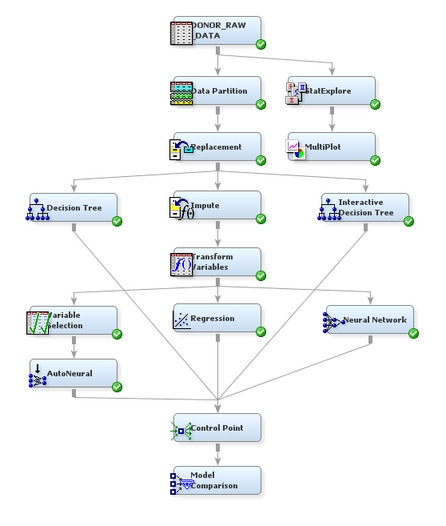Compare Models
To use
the Model Comparison node to compare the models that you
have built in this example and to select one as the champion model,
complete the following steps:
-
In the Fit Statistics window, notice that the logistic regression model was selected as the champion model. The champion model has the value
Yin the Selected Model column in the Fit Statistics window.In the model selection node, SAS Enterprise Miner selects the champion model based on the value of a single statistic. You can specify which statistic to use for selection in the node Properties Panel. Because you did not change the value of this property, the default statistic was used, which (because a profit matrix is defined) is average profit in the validation data.