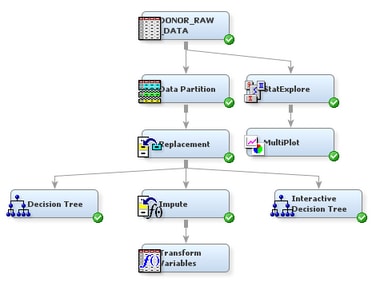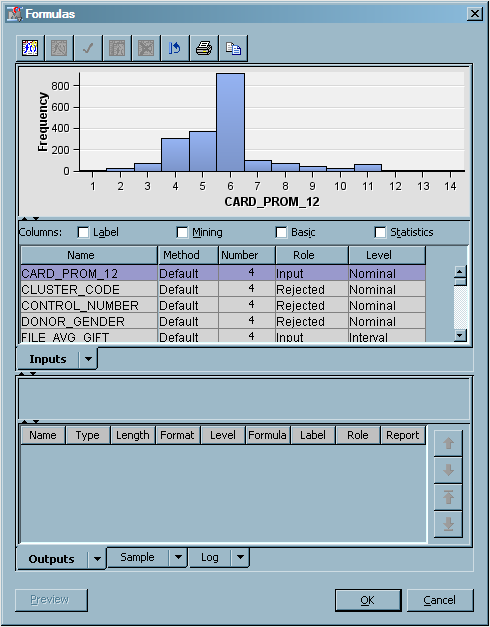Transform Variables
Sometimes,
input data is more informative on a scale other than that on which
it was originally collected. For example, variable transformations
can be used to stabilize variance, remove nonlinearity, improve additivity,
and counter non-normality. Therefore, for many models, transformations
of the input data (either dependent or independent variables) can
lead to a better model fit. These transformations can be functions
of either a single variable or of more than one variable.
To use
the Transform Variables node to make variables better suited
for logistic regression models and neural networks, complete the following
steps:
Note: In the data
that is exported from the Transform Variables node, a new variable
is created for each variable that is transformed. The original variable
is not overwritten. Instead, the new variable has the same name as
the original variable but is prefaced with an identifier of the transformation.
For example, variables to which the log transformation have been applied
are prefaced with LOG_, and variables to which the optimal binning
transformation have been applied are prefaced with OPT_. The original
version of each variable also exists in the exported data and has
the role
Rejected.