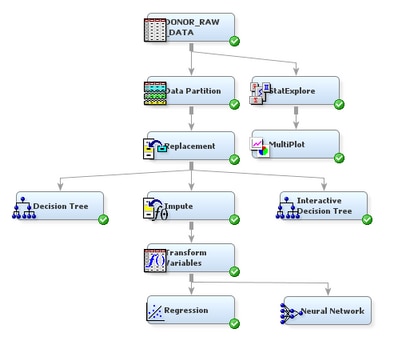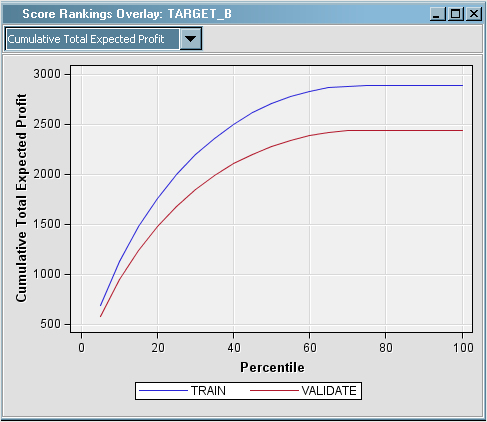Analyze with a User-Specified Neural Network Model
Neural
networks are a class of parametric models that can accommodate a wider
variety of nonlinear relationships between a set of predictors and
a target variable than can logistic regression. Building a neural
network model involves two main phases. First, you must define the
network configuration. You can think of this step as defining the
structure of the model that you want to use. Then, you iteratively
train the model.
A neural
network model will be more complicated to explain to the management
of your organization than a regression or a decision tree. However,
you know that the management would prefer a stronger predictive model,
even if it is more complicated. So, you decide to run a neural network
model, which you will compare to the other models later in the example.
Because
neural networks are so flexible, SAS Enterprise Miner has two nodes
that fit neural network models: the Neural Network node and the AutoNeural
node. The Neural Network node trains a specific neural network configuration;
this node is best used when you know a lot about the structure of
the model that you want to define. The AutoNeural node searches over
several network configurations to find one that best describes the
relationship in a data set and then trains that network.
To use
the Neural Network node to train a specific neural network
configuration, complete the following steps: