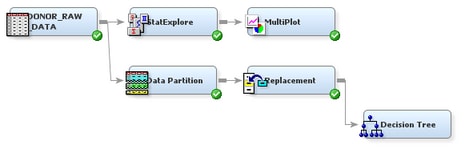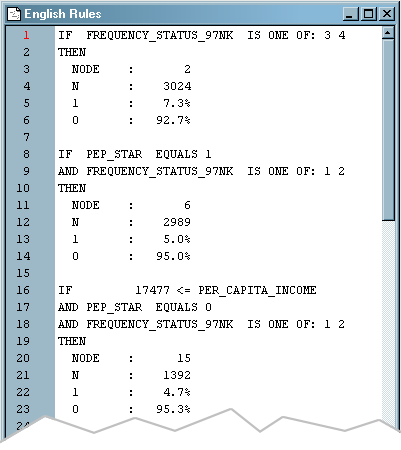Decision
tree models are advantageous because they are conceptually easy to
understand, yet they readily accommodate nonlinear associations between
input variables and one or more target variables. They also handle
missing values without the need for imputation. Therefore, you decide
to first model the data using decision trees. You will compare decision
tree models to other models later in the example.
SAS Enterprise
Miner enables you to build a decision tree in two ways: automatically
and interactively. You will begin by letting SAS Enterprise Miner
automatically train and prune a tree.
To use
the Decision Tree node to automatically train and prune a decision tree, complete the following steps:
-
Select
the
Model tab on the Toolbar.
-
Select
the Decision Tree node icon. Drag the node into the Diagram Workspace.
-
Connect
the Replacement node to the Decision Tree node.
-
Select
the Decision Tree node. In the Properties Panel, scroll down to view
the Train properties:
-
Click on the value of the
Maximum Depth splitting rule property,
and enter
10. This specification
enables SAS Enterprise Miner to train a tree that includes up to ten
generations of the root node. The final tree in this example, however,
will have fewer generations due to pruning.
-
Click on the value of the
Leaf Size node property, and enter
8. This specification constrains the minimum
number of training observations in any leaf to eight.
-
Click on the value of the
Number of Surrogate Rules node
property, and enter
4. This
specification enables SAS Enterprise Miner to use up to four surrogate
rules in each non-leaf node if the main splitting rule relies on an
input whose value is missing.
Note: The
Assessment Measure subtree property is automatically
set to
Decision because you defined a profit
matrix in
Create a Data Source. Accordingly, the Decision Tree node will build a tree
that maximizes profit in the validation data.
-
In the
Diagram Workspace, right-click the Decision Tree node, and select
Run from the resulting menu. Click
Yes in the confirmation window that opens.
-
In the
window that appears when processing completes, click
Results. The
Results window opens.
-
On the
View menu, select
Model English Rules
English Rules. The
English Rules window opens.
-
Expand
the
English Rules window. This window contains
the IF-THEN logic that distributes observations into each leaf node
of the decision tree.
Notice
that there are seven leaf nodes in this tree. For each leaf node,
the following information is listed:
-
-
number of training observations
in the node
-
percentage of training observations
in the node with TARGET_B=1 (did donate), adjusted for prior probabilities
-
percentage of training observations
in the node with TARGET_B=0 (did not donate), adjusted for prior probabilities
This tree
has been automatically pruned to an optimal size. Therefore, the node
numbers that appear in the final tree are not sequential. In fact,
they reflect the positions of the nodes in the full tree, before pruning.
-
Close
the
Results window.