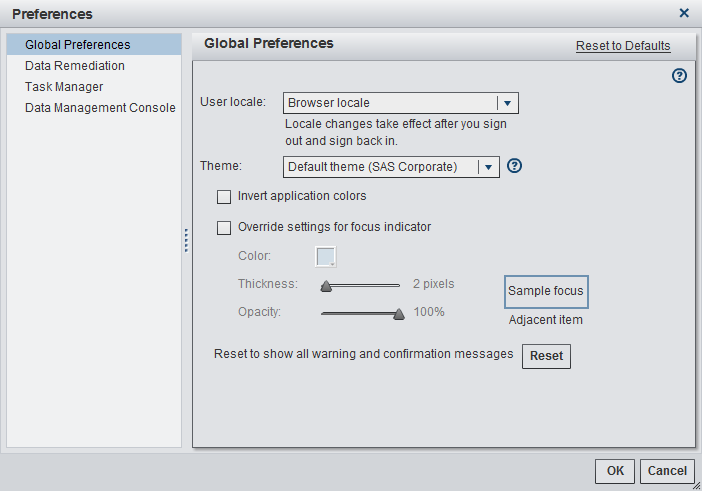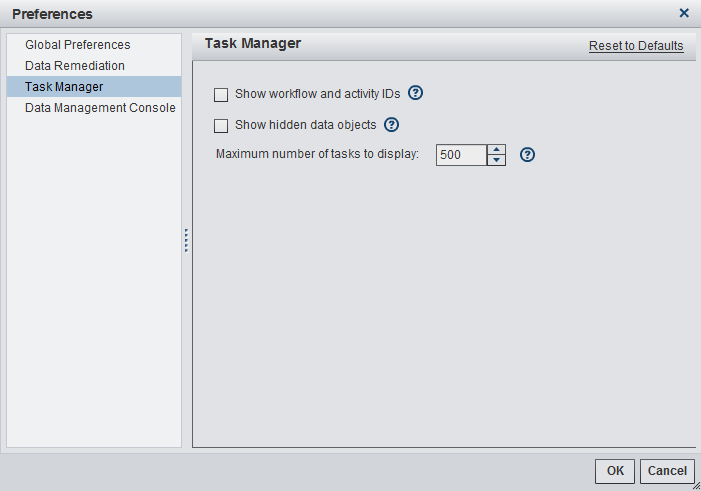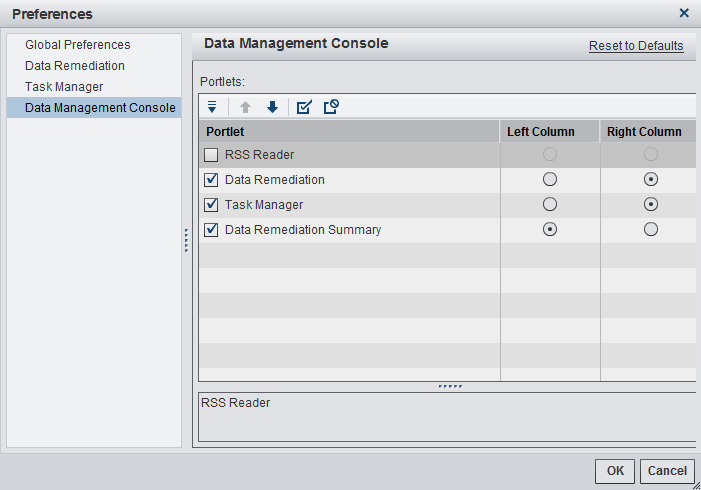Specifying Your Preferences
Specifying Global Preferences
You can specify global
preferences to apply to all SAS web applications that are displayed
with the Adobe Flash player. These preferences are set by each user.
To specify global preferences:
-
Select the Theme drop-down menu to change the color scheme and other visual settings for all of your SAS web applications.Select the Override settings for focus indicator check box to change the color, thickness, and opacity of the focus in your SAS web applications.
Note: If you changed the User
locale, then you must log off and log back on to SAS Task Manager
for the change to take effect.
Specifying SAS Task Manager Preferences
To specify SAS Task Manager
preferences:
-
Select the Show workflow and activity IDs check box to enable the display of workflow and activity IDs.For every workflow task that has been started, you have the option to show or hide the Activity ID and Workflow ID values that are unique to every task. Having access to these identifiers is useful when referencing logs.
-
Data objects are typically hidden in a workflow template. The HIDE option on data objects can be overridden globally by selecting the Show hidden data objects check box. This setting is useful for data stewards who want to validate the functioning of workflows.Note: This option is controlled by a View All Hidden Data Objects capability set within the Task Manager: Task Administration role. If users are not members of a group that has been assigned this role or have not had this role explicitly assigned to them, they do not see this option in the SAS Task Manager preferences. This allows administrators to control the use of the Show hidden data objects feature if sensitive information is stored in workflow data objects.
-
Select a value in the Maximum Number of Tasks to Display field to change the number of workflows that are to be returned to the user in Task Manager. This control allows users to limit the number of workflows shown in the web application for cases where thousands of workflows have been initiated on the server. The default value is 500.
Copyright © SAS Institute Inc. All rights reserved.