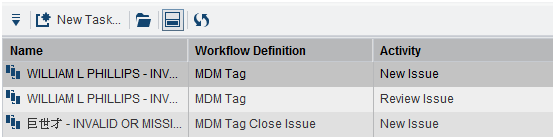Overview of the SAS Task Manager Interface
Menu Options
The SAS Task Manager
interface has several common features. The toolbars of the interface
contain an Actions menu . Clicking  displays the Actions menu
and enables you to select specific options. Most options available
from the Actions menu are also available
through icons on the same toolbar. Holding the cursor over the icon
displays the function of the icon. Clicking the icon performs the
function.
displays the Actions menu
and enables you to select specific options. Most options available
from the Actions menu are also available
through icons on the same toolbar. Holding the cursor over the icon
displays the function of the icon. Clicking the icon performs the
function.
You can click icons
to expand and collapse elements of the interface. Click  or
or  to expand an item. Click
to expand an item. Click  or
or  to collapse an item.
to collapse an item.
 or
or  to expand an item. Click
to expand an item. Click  or
or  to collapse an item.
to collapse an item.
Tables
SAS Task Manager
presents lists of workflows in a tabular form. These tables show a
subset of the information associated with the workflows. All entries
in a table are the same type of workflows. To open a workflow in an
editor, double-click or right-click the row, and select Open or Edit from
the pop-up menu.
To open a workflow,
you can do any of the following:
-
Click
 from the toolbar.
from the toolbar.
-
Click
 and select Open or Edit.
and select Open or Edit.
-
Double-click a table row.
-
Right-click a table row and select Open or Edit from the pop-up menu.
To sort a table column
in either ascending or descending order, click the column heading.
Sorted columns display up or down arrows to indicate the sort direction.
Copyright © SAS Institute Inc. All rights reserved.