Using a Network Diagram
You can generate a network
diagram by running a view that specifies Network Diagram in
the Display type field. You can access this
setting in the properties window for the view.
The following display
shows a network diagram generated by the All Relationships view for
the 1b. Write to HDFS job:
Network Diagram
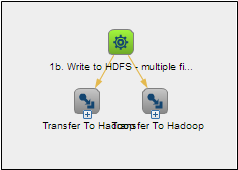
The job is that is displayed
contains unexpanded parent nodes. The job object that was selected
as the subject of the view is highlighted in a color that contrasts
with the other objects.
You can click the Expand controls
on the parent nodes to see the expanded view that is shown in the
following display:
Expanded Network Diagram
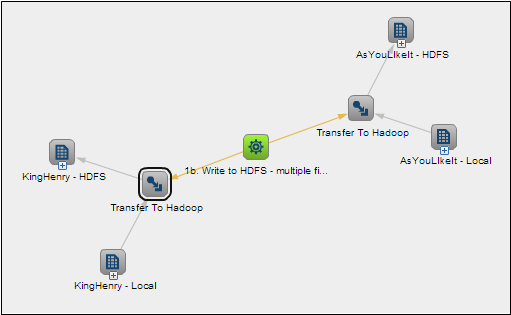
Click Expand on
additional objects to drill down further. You can move the mouse pointer
over any object to view a description of the object and the object
type.
You can also select
an object in the diagram, such as the Job Transformation object to
designate as the subject for a new diagram.
This refocused diagram
is displayed in a new tab, as shown in the following display:
Refocused Network Diagram
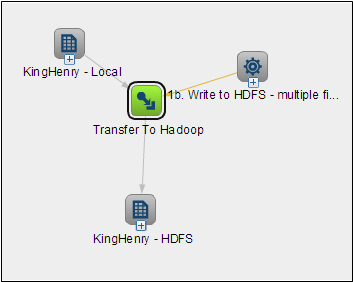
Note that the new subject
of the diagram is highlighted this time. However, the original subject
is treated as just another object in the diagram.
Copyright © SAS Institute Inc. All Rights Reserved.
Last updated: August 7, 2018