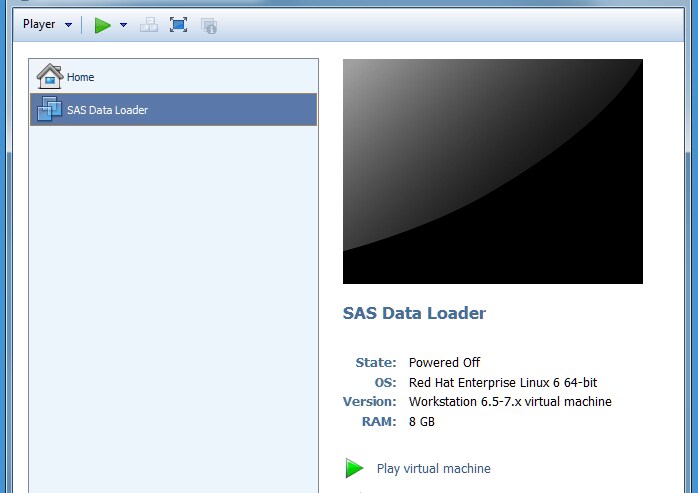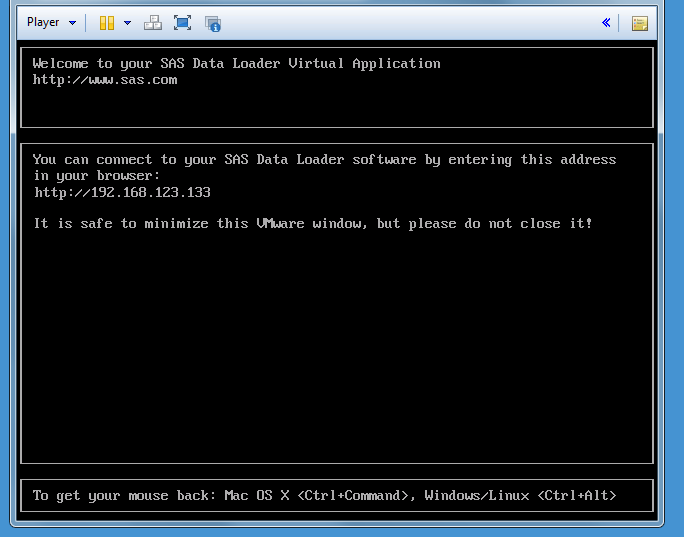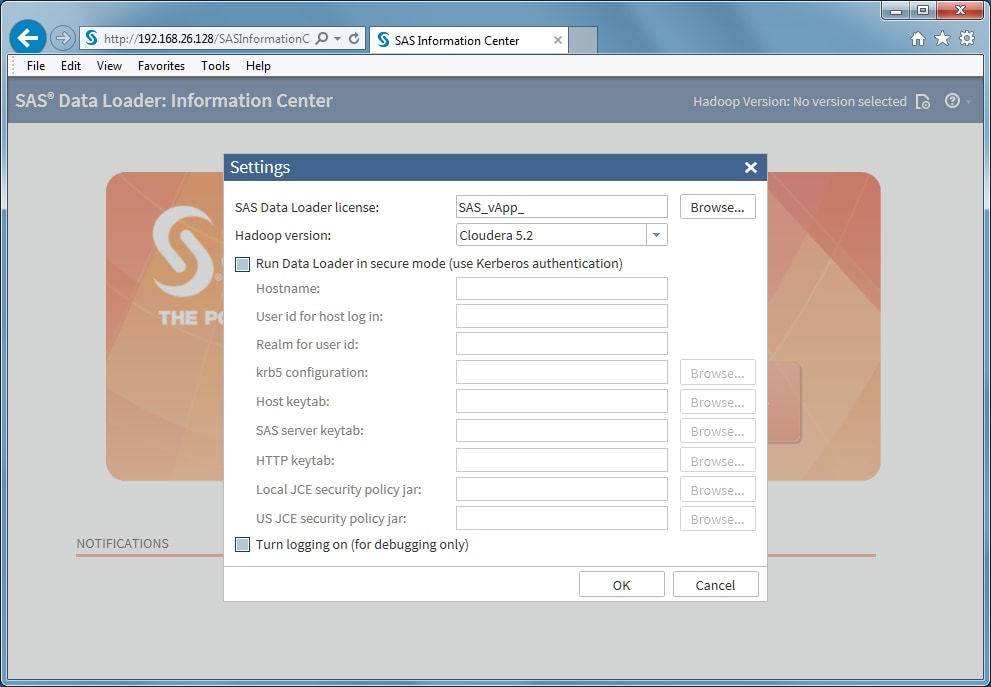Step 6: Open and Configure SAS Data Loader: Information Center
Open the Information Center
Complete the Basic Configuration
Follow these steps to
complete the basic configuration of the SAS Data Loader: Information
Center:
-
The first time you open the Information Center, the Settings window appears. In the SAS Data Loader license field, specify the location of your SAS Data Loader license file. The license filename has the format
SAS_vApp_order-number_license.txt. The file is located in thesid_filessubdirectory of the software depot where you downloaded the SAS Data Loader software, and it is also attached to your Software Order Email. -
Note: If you are unsure about the use of Kerberos security at your site, contact your network administrator or Hadoop administrator.If your site does not use Kerberos security, follow these steps:
-
SAS Data Loader: Information Center displays a message telling you to copy configuration files from the Hadoop cluster to the shared folder. Click Close, and continue to Step 7: Copy Hadoop Configuration Files into the Shared Folder for instructions.
Complete Additional Steps for Kerberos
As one of the prerequisites
for installing SAS Data Loader for Hadoop, your Hadoop administrator
was asked to provide you with the information that you need to configure
Kerberos security. The administrator was also asked to deliver certain
files to you or install those files on your client host.
In the Setup window
for SAS Data Loader: Information Center, follow these steps to configure
Kerberos security on your client host:
-
CAUTION:Do not click “Run Data Loader in secure mode” and click “OK” unless you are certain that you will configure a Hadoop cluster that uses Kerberos authentication.After you click Run Data Loader in secure mode and click OK, you cannot reconfigure your vApp to connect to an unsecured Hadoop cluster. If you need to configure an unsecured Hadoop cluster at that point, you are required for reasons of security to download a new vApp.
Copyright © SAS Institute Inc. All rights reserved.