Approving Collaborative Terms
Overview
Collaborative term review
and approval enables you to divide the responsibilities for creating,
reviewing, and approving terms among the members of your team. In
this way, each role can be fulfilled by the most qualified member
of the group. Each person participating in the collaborative process
must be assigned the appropriate permissions for the role. For more
information about permissions, see Managing Root Level Authorizations.
You can enable collaboration
by selecting the appropriate term type in the Type field
when you create a term. The Term Type Manager window
contains fields that enable you to specify optional workflows that
support creating, editing, and deleting terms. You can specify default
status values and importance labels for each term type. You can also
use the Business Roles section create groups
of specific users for notifications. For more information about term
types, see Managing Term Types.
Note: These workflows must be configured
for your instance of SAS Business Data Network. See Configuring Workflow in SAS Business Data Network.
An Example of Approval Processing
Overview
The processes to conduct
simple and extended collaborative term review approval are identical,
except for the inclusion of a technical review component in the extended
version. Therefore, the following example of extended processing illustrates
the simpler process. The extended process contains the following stages:
Term Creation
Follow the process described
in Adding Terms to create the term. Be sure to select the appropriate Type to
specify the type of collaborative term flow that you want to use.
The Shelving
Rack term needs both a business review and a technical
review, so the type selected is Create Extended, as shown in the following
display:
Extended Review Process Term
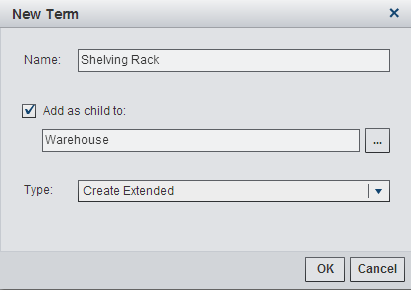
Now you can define the
term and click Submit in the toolbar to add
it to the collaborative term flow. All of the users who have been
added as contacts to the term are notified by email when the term
is created or changed. You can define default contacts on a term type,
and those contacts will be added initially to all new terms of that
type. Email is enabled by default for SAS Business Data Network. However,
you can enable or disable email notifications that being sent to you
when you are logged in.
Note that the Create
Extended term type is not a default term type. It was
created using the process described in Managing Term Types.
The toolbar is shown
in the following display:
Terms Toolbar

The term is also added
to the Notifications list for these users. The Notifications view
contains terms in collaborative flows for which the current user is
a potential or actual owner. The current user does not have to have
been added as a contact for the term.
The following display
shows the list:
Notifications List

Collaborative Term Review and Approval Functions
You can process a term
through a collaborative flow by using the functions listed in the
following table:
|
Function
|
Action
|
Result
|
|---|---|---|
|
Claim a term for processing
|
Click Claim
|
Provides access to term
in collaborative workflow.
|
|
Release a term from
processing
|
Click Unclaim
|
Returns term to terms
list without changing its status.
|
|
Reject a proposed term
|
Click Reject
|
Marks a term as rejected
but leaves it in the terms list to be deleted or submitted.
|
|
Clears changes made
to a term
|
Click Clear
|
Discards unpublished
drafts for a term and restores the term to its last published version.
|
|
Delete a term
|
Click Delete
|
Marks a term for deletion.
|
|
Submit a term for review
|
Click Submit
for Review
|
Places term in the collaborative
flow for business or technical review.
|
|
Approve a term in its
current state
|
Click Approve
Changes
|
Places term in the collaborative
flow.
|
|
Approve the term and
publish it to the terms list
|
Removes term from the
collaborative flow and publishes it to the terms list.
|
A Sample Collaborative Flow
This example follows
the Shelving Rack term through
an extended collaborative flow.
-
Select the Shelving Rack term.
-
A business approver clicks Claim to claim the term for processing in the Business Review Step.
-
A business approver clicks Approve Changes to approve the term in the business review. The term is passed to the Technical Editing Step.
-
A technical editor clicks Claim to claim the term for processing in the Technical Editing Step.
-
A technical editor clicks Submit for Review to move the term to the Technical Review Step.
-
A technical approver clicks Claim to claim the term for processing in the Technical Review Step.
-
A technical approver clicks Publish to remove the term from the collaborative flow and add it to the terms list with a Production status.
Copyright © SAS Institute Inc. All Rights Reserved.
Last updated: June 7, 2017