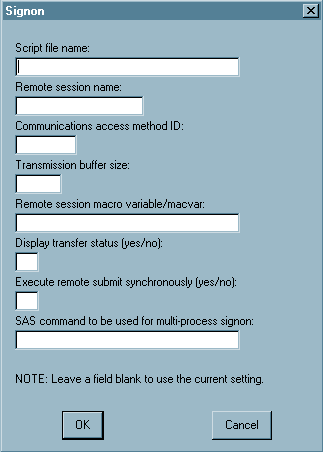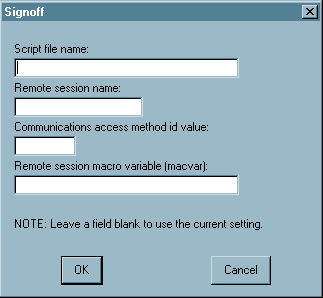Interfaces for Starting and Stopping SAS/CONNECT
Using the SAS Windowing Environment to Start and Stop SAS/CONNECT
The Signon Window
-
If you use the TCP/IP access method and choose to use a script file, type the full path and the name of the script file. For example, to connect to the
z/OS operating environment by using the TCP/IP access method, type the following:pathname/tcptso.scrThe default location of the script file varies according to operating environment. For details, see Using a Script to Start and Stop SAS/CONNECT.Type the name of the session that you are connecting to. For details, see CONNECTREMOTE= System Option.Type the value of the buffer size thatSAS/CONNECT uses for transferring data. For details, see TBUFSIZE= System Option.Type the name of the macro variable that you want to use to associate with the server session. For details about the CMACVAR= option, see CMACVAR=value.Typeyesornoto specify whether the status window is displayed during data transfers. For details, see CONNECTSTATUS System Option.Typeyesornoto specify whether remote submits are to be executed synchronously or asynchronously.For details, see CONNECTWAIT System Option.If you do not use SMP hardware, omit this field. If you use SMP hardware, specify a command and options in this field to invoke a server session that executes on the multiprocessor computer. For details about multiprocessing, see MP CONNECT.
Using the Program Editor Window
Using the Program Editor Window to Sign On SAS/CONNECT
-
Use the SUBMIT command, statement, or function key to execute the OPTIONS statement. You use the OPTIONS statement to specify the COMAMID= and REMOTE= system options. For example:
options comamid=communications-method remote=server-ID;
For details about specifying values for these options, see COMAMID= System Option and CONNECTREMOTE= System Option .
Using the Program Editor Window to Sign Off SAS/CONNECT
Using the Autoexec File
The autoexec file contains SAS statements that can be
executed automatically when you begin a client session. You can simplify
the process of starting and stopping the connection by following these
recommendations:
-
Include a FILENAME statement in the autoexec file that defines the fileref RLINK. Make sure that it gives the correct file specification for the script that you use to start
SAS/CONNECT. For details, see Syntax for the SIGNON and the SIGNOFF Statements and Commands.By assigning the fileref RLINK to your script, you can start the connection without specifying the script name in the SIGNON command.
Modifying your autoexec
file as recommended eliminates a step in the process of starting the
connection, and you can use the short form of the SIGNON and SIGNOFF
commands.