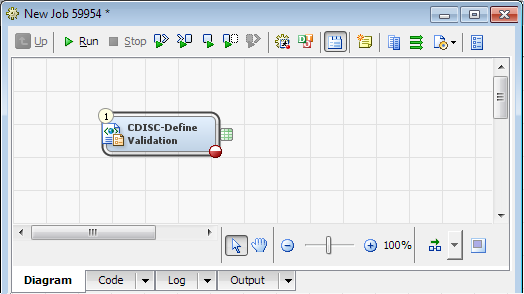Validating a Define.xml File
Overview: Validating a Define.xml File
The CDISC-Define Validation
transformation assesses the validity of the define.xml file. Validity
is based on the XML standards as defined by CDISC.
Validity is based on
the following criteria:
-
The XML is well formed.
-
The XML meets the XML schema specification for the CDISC standard.
Note: For detailed information
about creating a job with a transformation, see the SAS Data Integration Studio: User's Guide or
the SAS Data Integration Studio online Help.
Register a New Document File
Before you can create
a job to validate a define.xml file, you must register a new document
file. The new document file must point to an existing define.xml file
in a location that the SAS Workspace Server can access.
For more information about registering a new document file,
see
Register a New Document File.
Validate a Define.xml File
To validate a define.xml
file, perform the following steps:
-
Note: By default, the Results work table is written to a temporary work location.
-
The CDISC-Define Validation Properties dialog box appears.
-
SAS Data Integration Studio generates the SAS code for validating, and then submits the code to SAS. The define.xml file is validated, and then the results are written to the Validation Results work table.If there are errors in the define.xml file, the Validation Results work table provides a message for each error. An error message includes the line and column number in the define.xml file that generated the error.
Copyright © SAS Institute Inc. All rights reserved.