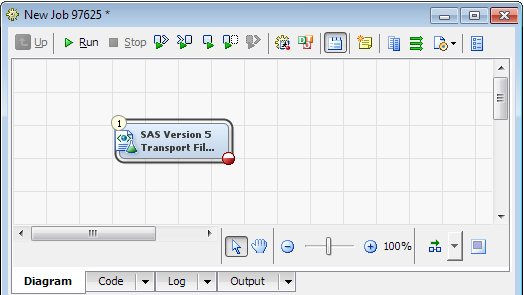To export a SAS Version
5 transport file, perform the following steps:
-
For detailed information
about creating an empty job, see the SAS Data Integration
Studio: User's Guide or the SAS Data Integration
Studio online Help.
-
In the
Transformations tree,
expand
Clinical, and then drag and drop
SAS
Version 5 Transport File Export onto the diagram.
-
In the diagram, double-click
SAS
Version 5 Transport File Export.
The SAS
Version 5 Transport File Export Properties dialog box
appears.
For detailed
information about the Properties dialog box,
see the SAS Data Integration Studio: User's Guide or the SAS Data Integration Studio online Help.
-
Click the
Export
Options tab, click
Browse adjacent
to the
Libref field, and then select a SAS
library.
The list of registered
tables in the SAS library appears.
-
Select one or more tables.
-
Click
Browse adjacent
to the
Destination Folder field, and then
select a location in which to write the transport file.
-
To disable overwriting
an existing transport file, clear
Allow overwrite of existing
transport files.
-
Click
OK to
close the
SAS Version 5 Transport File Export Properties dialog
box.
A green check mark adjacent
to the SAS Version 5 Transport File Export transformation indicates
that the transformation is complete.
Note: If you see

in the lower right corner of the transformation,
click

and review the error information that appears.
-
-
Verify that there are
no errors.
 in the lower right corner of the transformation,
click
in the lower right corner of the transformation,
click  and review the error information that appears.
and review the error information that appears.