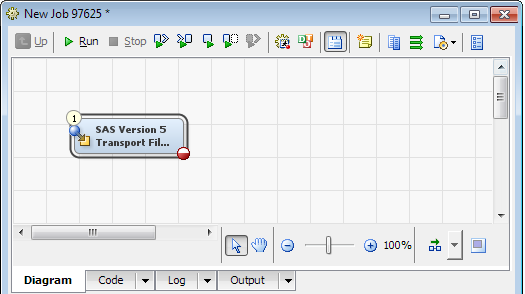To import a SAS Version
5 transport file, perform the following steps:
-
For detailed information
about creating an empty job, see the SAS Data Integration
Studio: User's Guide or the SAS Data Integration
Studio online Help.
-
In the
Transformations tree,
expand
Clinical, and then drag and drop
SAS
Version 5 Transport File Import onto the diagram.
-
In the diagram, double-click
SAS
Version 5 Transport File Import.
The SAS
Version 5 Transport File Import Properties dialog box
appears.
For detailed
information about the Properties dialog box,
see the SAS Data Integration Studio: User's Guide or the SAS Data Integration Studio online Help.
-
Click the
Options tab,
and then select
General from the list on
the left.
-
Click
Browse adjacent
to the
SAS Version 5 Transport File field,
and then select a location that is accessible by the remote SAS server.
Note: The Select a
File dialog box displays only files with the extension
.xpt.
-
Click
Browse adjacent
to the
Imported Data Library field, and then
select a location in which to write the data sets.
-
Click
OK to
close the
SAS Version 5 Transport File Import Properties dialog
box.
A green check mark adjacent
to the SAS Version 5 Transport File Import transformation indicates
that the transformation is complete.
Note: If you see

in the lower right corner of the transformation,
click

and review the error information that appears.
-
-
Verify that there are
no errors.
-
Register the tables
in the library that was created.
For
more information about registering tables, see the SAS Data Integration Studio: User's Guide or
the SAS Data Integration Studio online Help.
 in the lower right corner of the transformation,
click
in the lower right corner of the transformation,
click  and review the error information that appears.
and review the error information that appears.