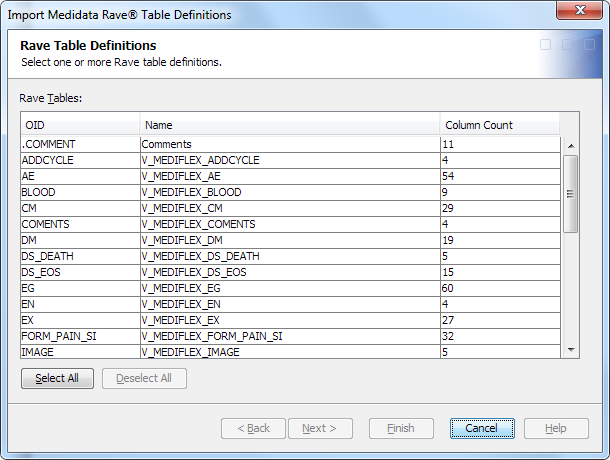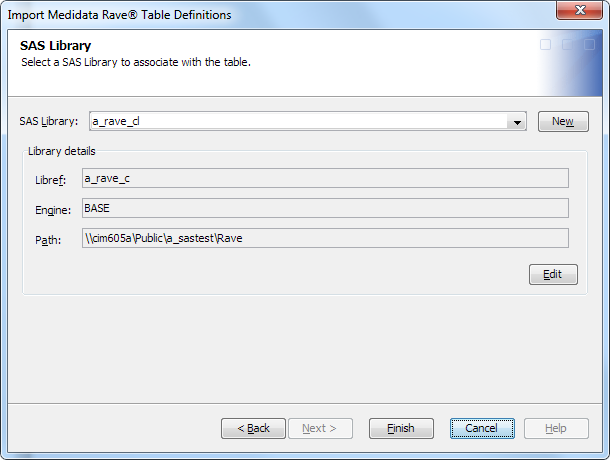Create a SAS Clinical Data Integration Data Table Definition from Medidata Rave Metadata
Note: You must have Administrator
access permissions to the SAS Clinical Data Integration study.
Before you can populate
a SAS Clinical Data Integration study with data extracted from a Medidata
Rave study, you must create at least one data table definition.
To create a SAS Clinical
Data Integration data table definition from Medidata Rave metadata,
perform the following steps:
-
In the Folders tree, navigate to the SAS Clinical Data Integration study root folder that is mapped to a Medidata Rave study.For information, see Create a Connection between Studies.
-
Right-click a SAS Clinical Data Integration study folder, and then select Import Medidata Rave Table Definitions.A progress indicator appears, and then the Import Medidata Rave Table Definitions wizard appears.All Medidata Rave table definitions for the study and the study version are listed.Note: The list does not contain table definitions that have no columns.
-
Using the standard SAS Data Integration Studio library controls, select a library, or create a library definition.Note: You must have Create access permission to the library that you select.For help with using these controls, see the SAS Data Integration Studio: User's Guide or the SAS Data Integration Studio online Help.
-
The tables are imported.A SAS Data Integration Studio physical table appears in the folder for each imported Medidata Rave table.Note: The data table definition has been created, but the data table has no data at this point.The name of the SAS Data Integration Studio table is the same as the Medidata Rave table name, except that any characters in the Medidata Rave table name that are not valid for a SAS table name are removed.
Copyright © SAS Institute Inc. All rights reserved.