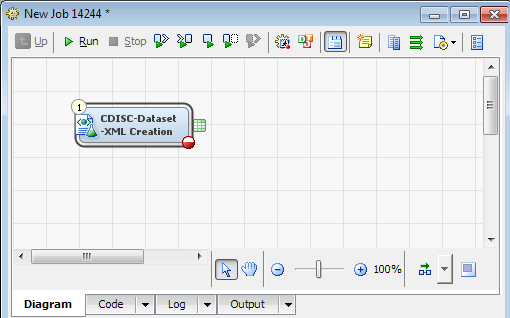Creating a Dataset-XML File
Overview of Creating a Dataset-XML File
The CDISC-Dataset-XML
Creation transformation creates a separate Dataset-XML file for each
domain or data table in a study or submission. Each Dataset-XML file
is named based on the domain or data table name. For example, the
DM domain creates the dm.xml file.
The CDISC-Dataset-XML
Creation transformation enables you to specify these options:
-
Select the domains or data tables for which to create Dataset-XML files.
-
Create a ZIP file that contains the Dataset-XML files.
-
Delete Dataset-XML files that are included in a ZIP file.
-
Check the data lengths of text variables against the metadata in the define.xml input file.
-
Specify a header comment to include in the Dataset-XML files.
Register a New Document File
Before you can create
a job to create a Dataset-XML file, you must register a new document
file. The document file must be associated with a valid Define.XML
2.0 define.xml file that contains definitions for all domains and
data tables for which to create Dataset-XML files.
For more information about registering a new document file,
see
Register a New Document File.
Copyright © SAS Institute Inc. All rights reserved.