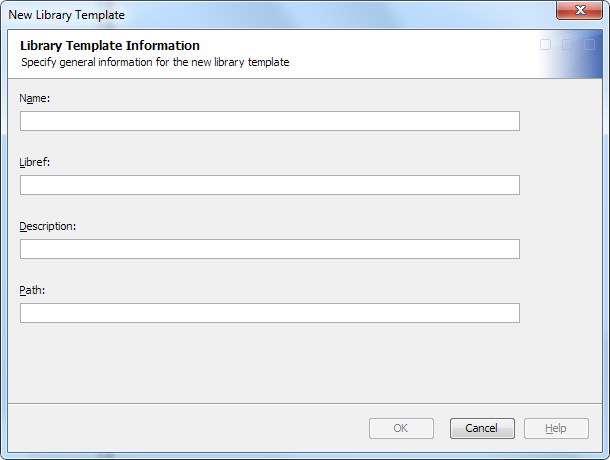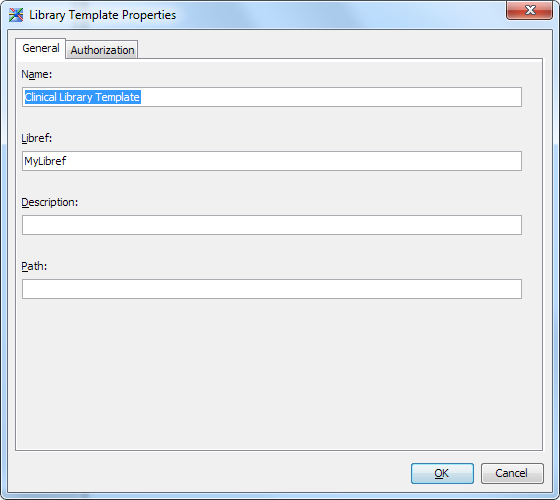Working with Library Templates
Overview: Working with Library Templates
You can share a default
library reference across studies and submissions by creating a library
template. You can select a library template when you create a study
or submission.
The library templates
that are available appear in the Clinical Administration tree
when you expand Defaults Library Templates.
Library Templates.
Access Permissions for Library Templates
To more easily manage
study structure at the department level, you can control which users
can access a library template.
Note: The access permissions that
you specify for a library template are not propagated to the objects
that are created from the library template.
For more information
about access permissions on the Authorization
tab, see the SAS Data Integration Studio: User's Guide or
the SAS Data Integration Studio online Help.
Library Templates libref Name Requirements
A library template libref
name must meet the following criteria:
-
The first character must be an alphabetic character or an underscore.
-
Each subsequent character must be an alphabetic character, integer, or an underscore.
-
The maximum length is eight characters.
-
The name must not be the same as any existing library template name in the study or submission. The comparison check is not case sensitive.
Create a Library Template
To create a library
template, perform the following steps:
-
The names must meet the requirements; see Library Templates Name Requirements and Library Templates libref Name Requirements.
-
The description must meet certain requirements. (See Library Templates Descriptions Requirements.)
View and Modify Library Template Properties
To view and modify
library template properties, perform the following steps:
-
The names must meet the requirements; see Library Templates Name Requirements and Library Templates libref Name Requirements.
-
The description must meet certain requirements. (See Library Templates Descriptions Requirements.)
Copyright © SAS Institute Inc. All rights reserved.