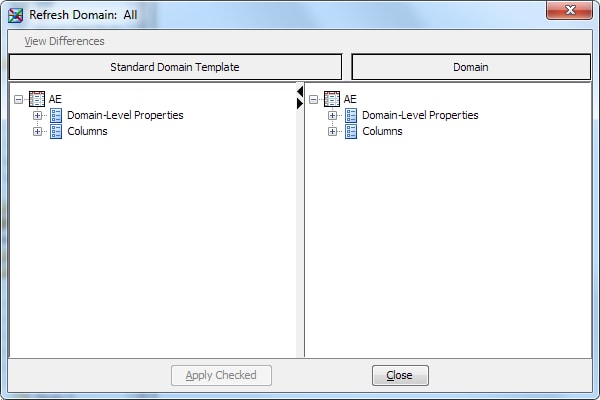Comparing the Metadata of a Standard Domain to Its Template
Overview: Comparing the Metadata of a Standard Domain to Its Template
You can compare the
metadata of a standard domain to its template and you can refresh
the metadata. When you compare the metadata, the standard domain is
compared with the standard domain template from which it was created.
Then, you can choose to refresh the metadata of the standard domain
with the standard domain template metadata.
Refreshing the metadata
of a standard domain replaces the metadata of the standard domain
(in whole or inpart) with the metadata of the standard domain template.
Refreshing the metadata of a standard domain is useful when the properties
of the domain have been changed in a way that is no longer applicable.
Note: You can refresh the metadata
of a standard domain only if the domain was based on a standard domain
template.
Note: You must have appropriate
permissions to view the Clinical Administration tree. For more information, see Adding Users to the Clinical Administrators Group.
Copyright © SAS Institute Inc. All rights reserved.