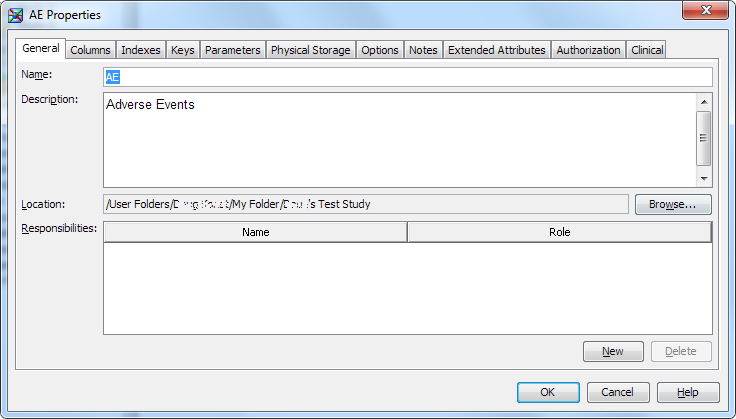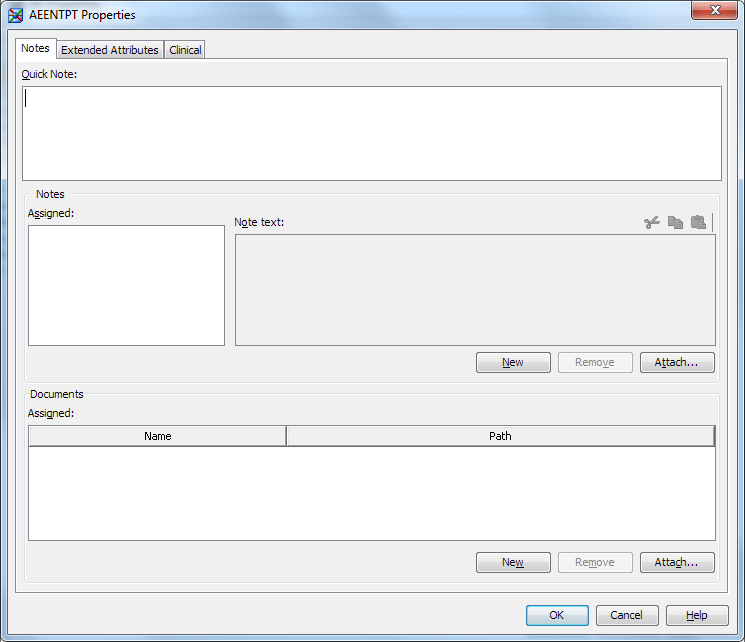Domain Properties
Edit Domain Properties
To edit domain properties,
perform the following steps:
-
The Properties table enables you to enter values and select values from lists, depending on the property definition.Note:
-
Some properties of a domain, such as Archive Title, appear in CRT-DDS files that are generated by SAS Clinical Data Integration. The CRT-DDS files can contain metadata about the domain. If you plan to generate CRT-DDS files that include metadata about a domain, ensure that the metadata is complete by supplying values for the corresponding properties of the domain. For more information about updating properties, see Edit Domain Properties.
Copyright © SAS Institute Inc. All rights reserved.