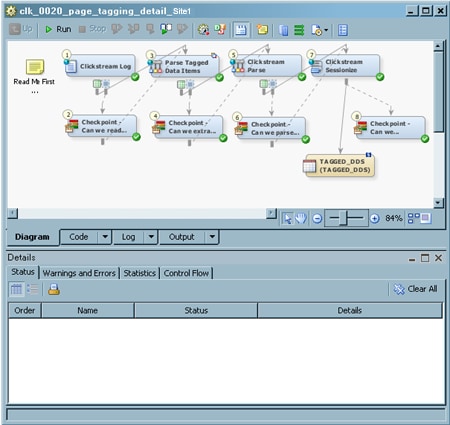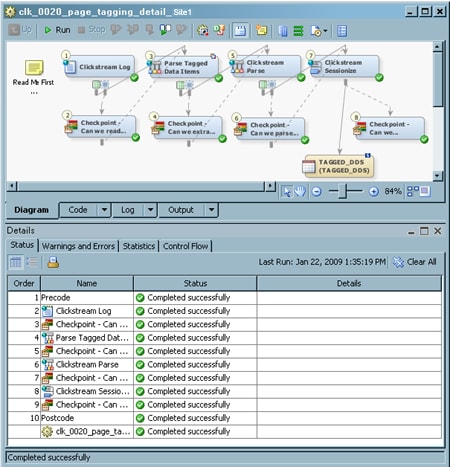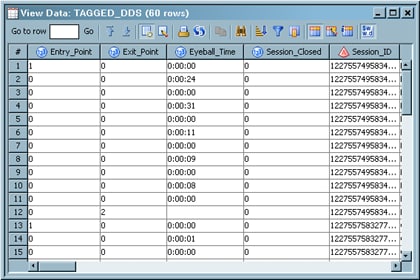Running a Page-Tagging ETL Job
Solution
You can
process the job in the page tagging job template. Unlike other template
job processing, the page tagging template uses two Clickstream Parse
transformations to extract the tagged data. The following overview
shows the steps that are executed.
With SAS
Data Integration Studio 4.2 and later, you can add notes to the job.
A Read Me First note in the job flow informs the user
to open the job properties window and edit the default value for the Email Address for Checkpoint Notifications parameter
on the Parameters tab. The value that you
set is used by all the Checkpoint transformations in this job. These
Checkpoint transformations notify you when errors occur at strategic
points in the job.
Tasks
Prepare the Job
If you
have not done so already, you should run a copy of the setup job for
the page tagging template, which is named clk_0010_setup_page_tagging.
When you actually process the data, you should copy and rename the
page tagging template job before you run it. For example, you might
run a job named clk_0020_page_tagging_detail_Site1 job. Renaming a copy of the job ensures that you keep the original
template job and retain access to its default values. (See Copying the Page Tagging Template.)