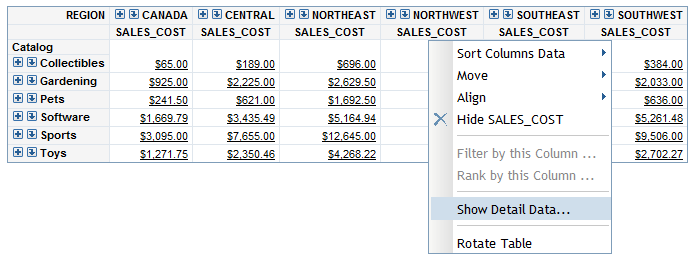View the Detail Data behind the Values in a Crosstabulation Table
Multidimensional data sources sometimes enable users to see the detail data behind a specific aggregated value or behind the aggregated values in an entire row
or column. The data is displayed in a separate dialog box. You can export the data
to a Microsoft Excel spreadsheet. Your data administrator determines whether detail
data is available. If detail data is available, the aggregated values in the crosstabulation table will be underlined if they are linked. If report linking and drill-to-detail are
enabled, then the aggregated values that are linked will not be underlined. You can
right-click a cell value and then select either Click
to view linked content or View Detail.
To view detail data,
complete these steps:
-
Perform one of these tasks to open the View Detail dialog box:
-
To see the detail data behind an aggregated value in the crosstabulation table, click the value (which is underlined).
Note: If report linking has been enabled for the values in the crosstabulation table, then when you click on a value, you are prompted either to view detail data or to follow the report link.View Detail Dialog Box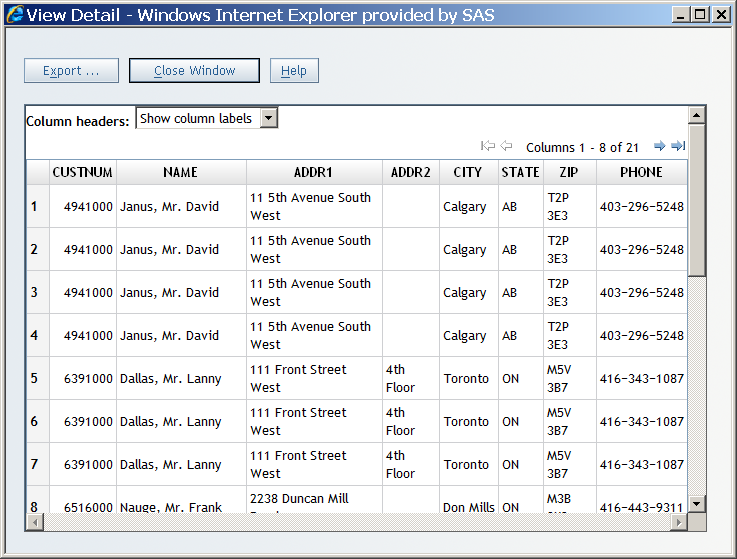
-
-
(Optional) For Column headers, select either Show column names or Show column labels.
-
(Optional) To export the data into a Microsoft Excel spreadsheet or to a Microsoft Word document, click Export to open the Export dialog box. To export the data, click OK. When prompted, choose either to open the file or to save it. For more information about exporting, see Exporting Reports and Report Data.
-
To exit the View Detail dialog box, click Close Window.
Copyright © SAS Institute Inc. All Rights Reserved.