E-mail a URL for a Report Definition Snapshot
You can open a report, make modifications, and e-mail the URL for the report definition snapshot. The report definition snapshot is a customized
report that is created from an original SAS Web Report Studio report
and then e-mailed to a recipient. Group break information is included
in a snapshot.
Note: The e-mail option is available
only for saved reports.
The report definition snapshot is always associated with the original report, but
the original report remains unchanged
when the snapshot is created with modified content and e-mailed to a recipient. If
the original report is deleted, any snapshots that are associated with that original
report are automatically deleted. This feature is useful when you want to create a
custom report (without altering the original report) and share the customized report
with other users by e-mailing them the URL for the snapshot.
In View mode, you can
select File E-mail. The default e-mail application (for example, Microsoft
Outlook) opens, and the generated URL for the report is automatically
copied into an e-mail message. In this case, the section that you
are currently viewing appears when the recipient clicks the link in
the e-mail message. If prompt values exist, they are set to the values
that you are using when you are viewing the snapshot. You will not see
the Define Section and Prompt Values dialog
box, unless a prompt has an unassigned value.
E-mail. The default e-mail application (for example, Microsoft
Outlook) opens, and the generated URL for the report is automatically
copied into an e-mail message. In this case, the section that you
are currently viewing appears when the recipient clicks the link in
the e-mail message. If prompt values exist, they are set to the values
that you are using when you are viewing the snapshot. You will not see
the Define Section and Prompt Values dialog
box, unless a prompt has an unassigned value.
Here is an example
of an e-mail message with the URL for a snapshot.
An E-Mail Message with a URL for a Snapshot
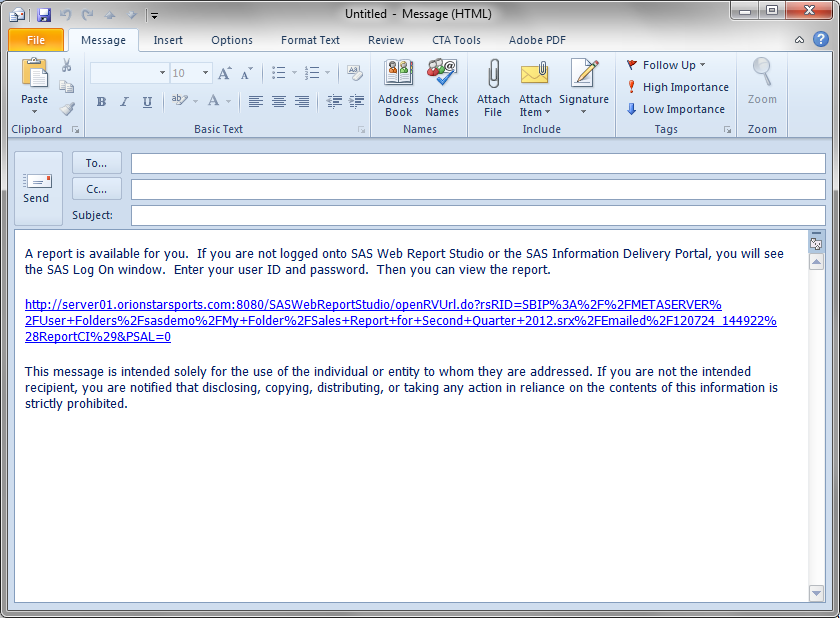
Note: System administrators can
set a system option, which specifies that standard text appears in
e-mail messages with a generated URL for a snapshot. In this example,
the standard text appears both before and after the generated URL.
Here is the generated
URL for the snapshot in the preceding example:
http://server01.orionstarsports.com:8080/SASWebReportStudio/openRVUrl.do?rsRID=SBIP%3A%2F%2FMETASERVER%2FUser+Folders%2Fsasdemo%2FMy+Folder%2FSales+Report+for+Second+Quarter+2012.srx%2FEmailed%2F120724_144922%28ReportCI%29=0When the recipient clicks on the URL in the e-mail, SAS Web Report Studio opens in
their browser. If the recipient is not logged on, then they are prompted to enter
their user ID and password. After logging on, the snapshot appears. The name of the
report definition snapshot is displayed in this format:
Sales Report for Second Quarter 2012/Emailed/120724_131850
The filename includes a timestamp in the YYMMDD_HHMMSS format
(which is
YearYearMonthMonthDayDay_HourHourMinuteMinuteSecondSecond).
The snapshot filename
also appears in the Welcome window and in
the list of recent files when you select File Open Recent for both the user
who sent the snapshot and the recipient after they clicked on the
link in the e-mail message.
Open Recent for both the user
who sent the snapshot and the recipient after they clicked on the
link in the e-mail message.
Here is an example
of how snapshots appear in the Welcome window.
Welcome Window with Snapshot Filenames
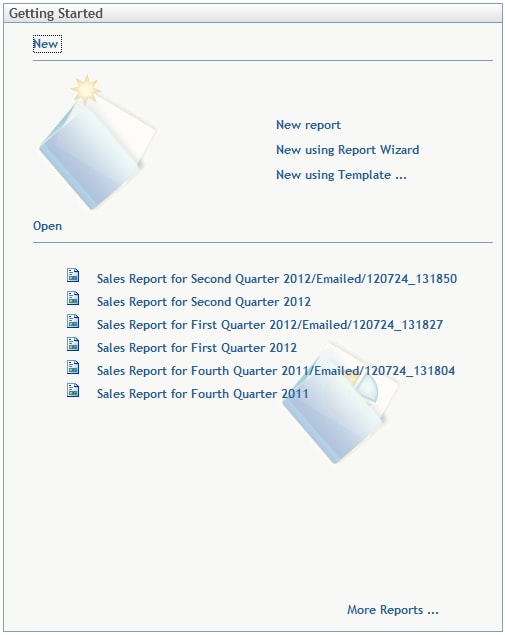
Copyright © SAS Institute Inc. All Rights Reserved.