Managing Totals and Subtotals in Tables
About Totals and Subtotals
Totals can be positioned
at the top, at the bottom, on the left, or on the right of a table
element (for multidimensional data sources). By default, total and
subtotal values are displayed in boldface type. In addition, their
table cells have a light blue background. For more information
about how to change the properties for displaying totals, see Specify Style Properties for Total and Subtotal Values.
Here is an example
of a multidimensional crosstabulation table with totals:
Multidimensional Crosstabulation Table with Formatted Column
Total Values
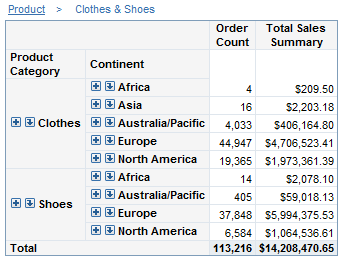
Here is an example
of a multidimensional crosstabulation table with totals and subtotals:
Multidimensional Crosstabulation Table with Formatted Row Total,
Column Subtotal, and Column Total Values

Show or Hide Totals for List Tables
To show or hide totals
for list tables, complete these steps:
-
Total Dialog Box for List Tables
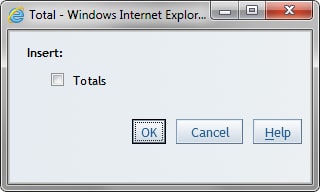
-
Select or deselect the Totals check box.
-
Click OK.
Show or Hide Totals and Subtotals for Crosstabulation Tables
To show or hide totals
for crosstabulation tables, complete these steps:
-
Total Dialog Box for Crosstabulation Tables
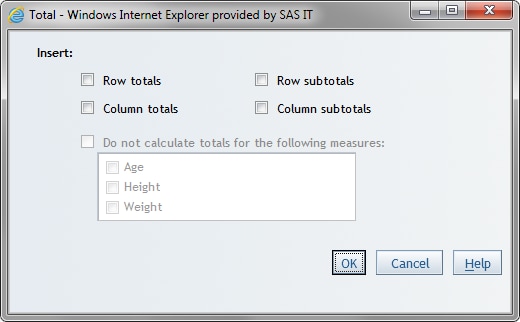
-
Select one or more of these Insert options:Row totalsSelect this option to display row totals.Row subtotalsSelect this option to display row subtotals.Column totalsSelect this option to display column totals.Column subtotalsSelect this option to display column subtotals.Do not calculate totals for the following measuresSelect this option to specify which measure (or measures) should not have totals calculated.
-
Click OK.
Show or Hide Totals and Subtotals for Multidimensional Crosstabulation Tables
To show or hide totals
and subtotals for crosstabulation tables that use multidimensional
data, complete these steps:
-
Right-click on the crosstabulation table, and then select Total to open the Total dialog box.Total Dialog Box for Multidimensional Crosstabulation Tables
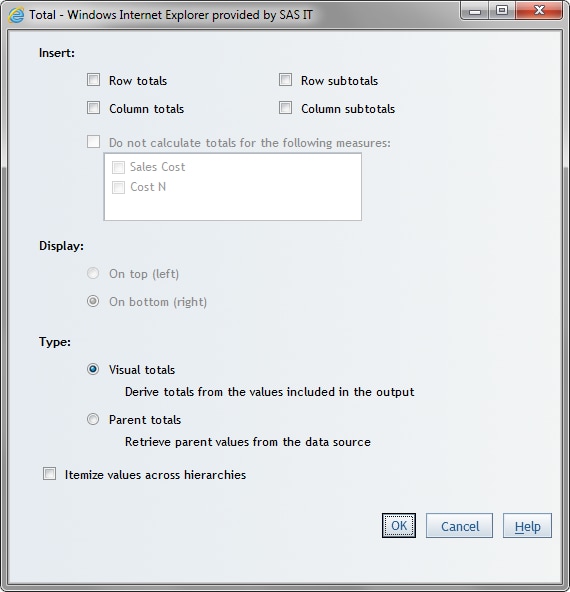
-
Select one or more of these Insert options:Row totalsSelect this option to display row totals.Row subtotalsSelect this option to display row subtotals.Column totalsSelect this option to display column totals.Column subtotalsSelect this option to display column subtotals.Do not calculate totals for the following measuresSelect this option to specify which measure (or measures) should not have totals calculated.
-
Choose where the totals and the subtotals appear. You can select either On top (left) or On bottom (right). The default is On bottom (right).
-
Select the Type option. The default is Visual totals.You can choose whether totals and subtotals are based on all available multidimensional data or only the data that is being displayed. You can select either Parent totals (for totals and subtotals that include all data in the cube, not just what is shown in your table) or Visual totals (for totals and subtotals that are based on just the values being shown in your table). For example, if your table contains a filter so that it shows data from only 2012 but your cube contains data for 2008-2013, then Visual totals provides a total for just 2012 values while Parent totals provides a total that includes data from all four years.
-
(Optional) If you specify any totals or subtotals, you see an Itemize values across hierarchies check box. If you select this check box and if you have more than one category on rows or columns, then in addition to grand totals, your table contains additional subtotal values for the outer categories.
Multidimensional Crosstabulation Table with Itemized Values
across Hierarchies
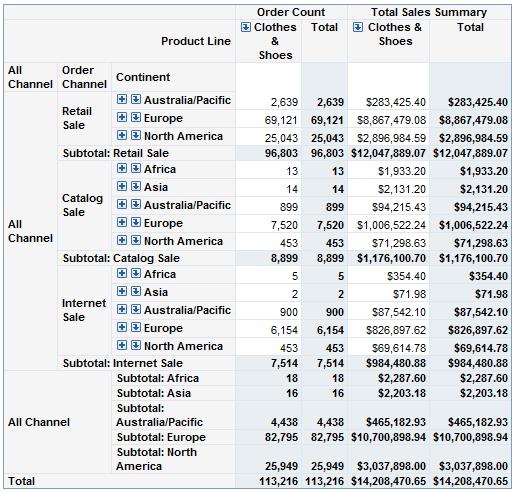
Copyright © SAS Institute Inc. All Rights Reserved.