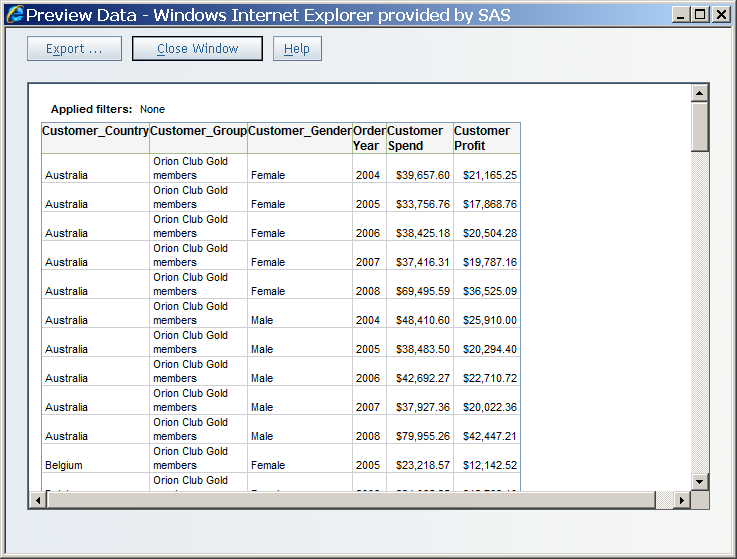Preview or Export Query Results
To preview or export
the results of a query that you have defined, complete these steps:
-
In Edit mode, select Data
 Preview Section Data to open the Preview Data dialog
box. All columns and up to 100 rows are displayed at one time.
Note: Sometimes, instead of the data, you see the message
Preview Section Data to open the Preview Data dialog
box. All columns and up to 100 rows are displayed at one time.
Note: Sometimes, instead of the data, you see the messageNo values were returned for this table. This means that the section filters that you have applied have filtered out all the data from your information map, table, or cube. In this case, click Close Window to return to Edit mode and change the filters that you are using. -
(Optional) To export the data to a Microsoft Excel spreadsheet or to a Microsoft Word document, click Export to open the Export dialog box. To export the data, click OK. When prompted, choose either to open the file or to save it. For more information, see Exporting Reports and Report Data.