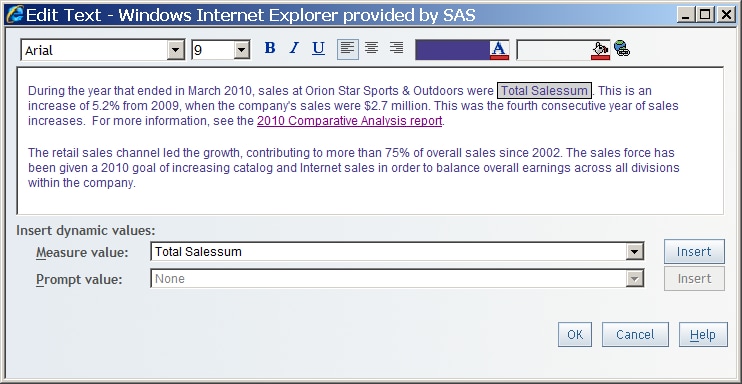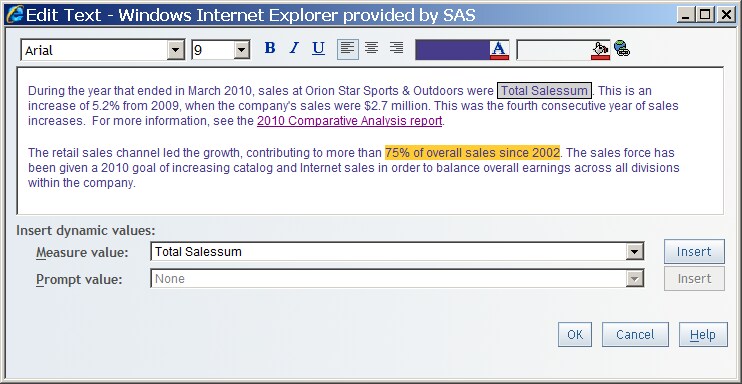Format Text in Reports
SAS Web
Report Studio provides text formatting tools in the Edit
Text dialog box, as well as the Edit Header and Edit Footer dialog boxes, which work
like a basic word processor. Select the text that you want to format
and then use the tools to change the font, font size, font style,
background color, foreground color, and alignment. If you click between
characters in the text and then use the tools, the change applies
only to new text that you enter immediately thereafter.
The text
formatting tools can be affected by your browser and by the HTML that
represents the text that you type and review. Here are some guidelines
to follow:
-
Text alignment is applied to the currently selected paragraph, not to all of the text in the dialog box. When you view a report, the visual effect of center or right alignment depends on the context of the report. For example, if you have a text object above a narrow table, the text might appear to be left-aligned because the report is only as wide as the widest element that it contains.For header and footer text, the alignment applies within the left, middle, or right content area and the percent width that is assigned to the content area. For more information about headers and footers, see Create a Header or a Footer.
-
The hyperlink feature is available only for text objects in the report body, not in headers or footers. For more information about adding hyperlinks, see Access the Report Linking Dialog Box for Text Objects.
-
A dynamic item, such as a measure, can be inserted at the current cursor location when you select the dynamic item from the drop-down list below the text entry box. Click Insert.In a text object, dynamic items might not be available, depending on your selected data. In the Edit Header and Edit Footer dialog boxes, some dynamic items can always be inserted. These dynamic items are generally related to report properties. When you view your report, remember that some dynamic items, such as Report Name, will not be meaningful until you save the report.
-
The default value for the automatic background color is transparent. For example, you select a text string that says
75% of overall sales since 2002and set the background color to yellow. Then you select the year2002and select Automatic in the background color palette. It appears that the second change has no visual effect. That is because the yellow color is behind the transparent color and shows through as illustrated in the following display. -
Only plain text should be pasted into the Edit Text, Edit Header, and Edit Footer dialog boxes. Pasting formatted text from an application like Microsoft Word can have unpredictable results. When you paste formatted text, SAS Web Report Studio attempts to remove any text formatting and replace any tabs, line feeds, and line breaks with blanks. This limitation helps to avoid security violations. The browser might also modify the content in unexpected ways before SAS Web Report Studio receives it.
For information
about troubleshooting issues with the text formatting tools, see Working with Text Objects, Headers, and Footers.