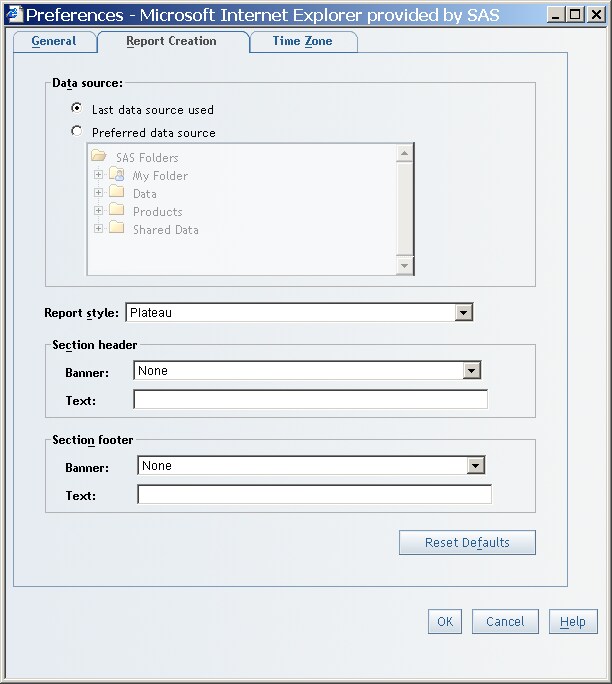Specify Preferences for a Data Source, Report Style, Header, and Footer
To specify
a default data source, report style, header, and footer for new reports,
complete these steps:
-
-
From the Report style drop-down list, select the default style for creating new reports. The style that you select affects the color and font text of report objects such as tables and graphs. The four styles that are shipped with SAS Web Report Studio are Plateau (the default), Seaside, Festival, and Meadow.Note: You can also use the Report Properties dialog box to change the style of an individual report. For more information, see Modifying Report Properties.
-
For the Section header and Section footer, select one or both of the following options. Header and footer preferences are used for all sections of a new report.Select the name of the image that you want to include in the header or footer. The list contains images that have been prepared for you by your system administrator. If you do not want to include an image in the header or footer, then select None. (If your system administrator did not make any images available, then None is your only choice for Banner.)Note: For individual report sections, you can override header and footer preferences. For more information, see Designing Headers and Footers.