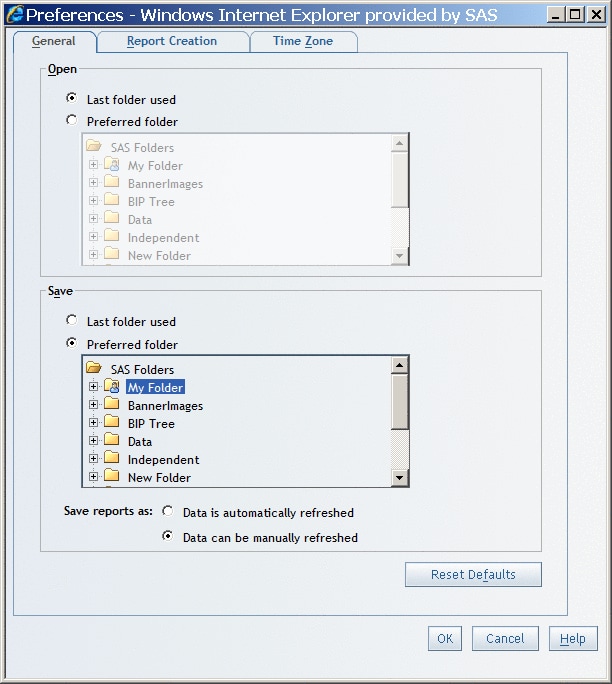To specify
preferences for opening and saving reports, complete these steps:
-
Click
Preferences in the right corner of the user interface
to open the
Preferences dialog box.
-
On the
General tab, complete these steps:
-
Under
Open, specify the folder that is open by default when
you access the
Open dialog box or the
File Management window. The default is
Last
folder used. If you choose
Preferred folder, then select the folder.
-
Under
Save, specify the folder that you want selected by default
in the
Save As dialog box when you save a
new report. The default is
Last folder used. If you choose
Preferred folder, then select
the folder.
-
Select
one of the
Save reports as options for new
reports. By default, new reports are saved as automatically refreshed.
You can change your preference for specific reports when you save
them.
-
Your preferences
are used the next time that you open or save a report.
Note: To restore
all of the options on the
General tab to
their default settings, click
Reset Defaults.
In General Tab with Preferences Specified, these preferences
are selected:
-
from the
Open dialog box or the
File Management window,
always display the contents of the last folder used.
-
save all new reports in a preferred
folder.
-
save all new reports as manually
refreshed.
General Tab with Preferences Specified