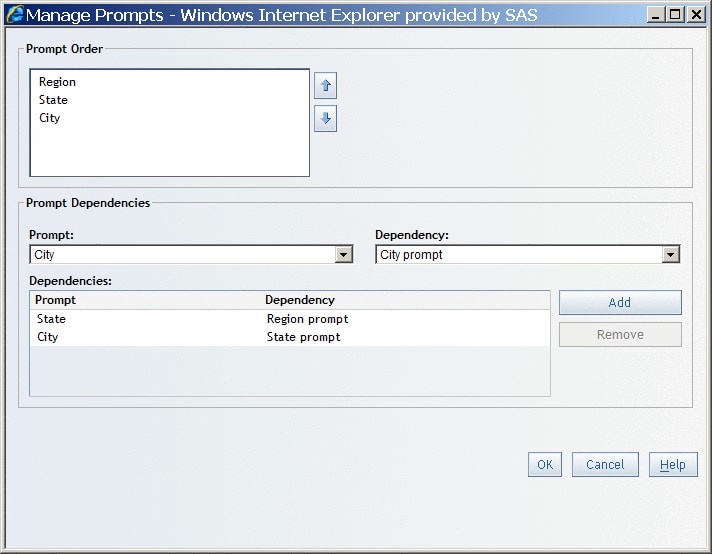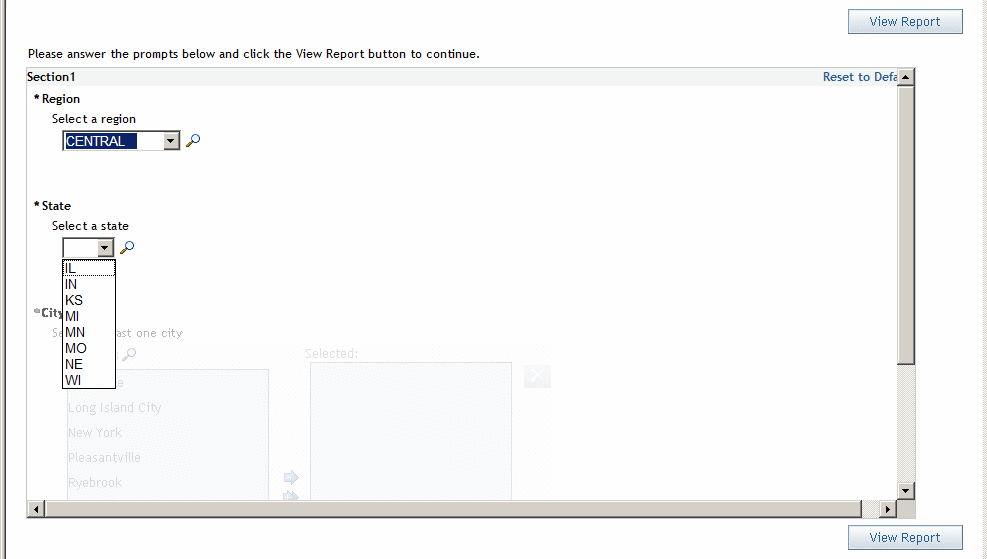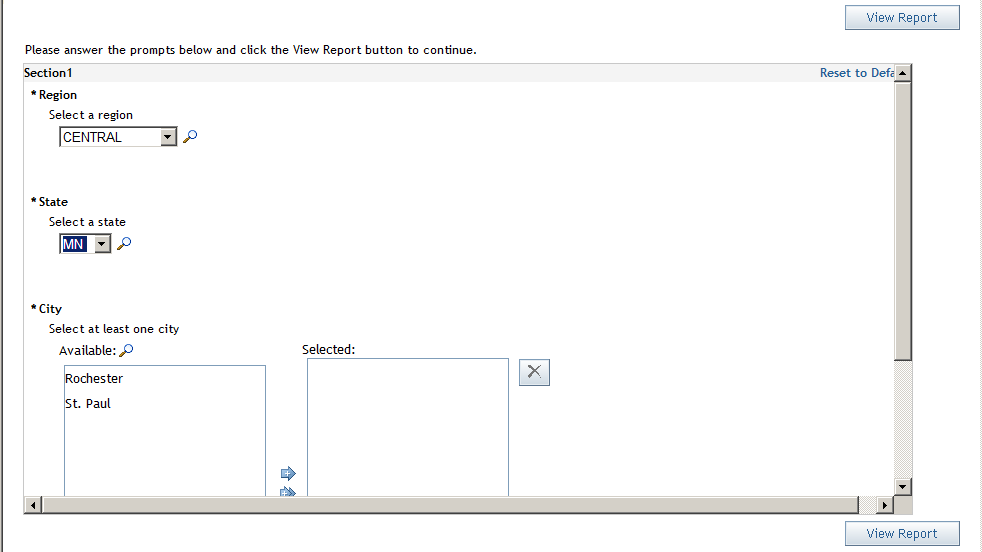Creating Cascading Prompted Filters
Defining and Applying Prompted Filters
A prompted
filter can be included in a cascade if it meets the following requirements:
-
The data item associated with the prompt filter allows the user to see its values. (The data source creator sets this in the information map using SAS Information Map Studio.) To verify, select Properties on a data item. In the Value-Generation Method tab, the User selects values from a dynamic list option should be selected.
In SAS
Web Report Studio, you can set the prompt type to dynamic in the Custom Filter dialog box by selecting the Dynamically generate values option from the Prompt type drop-down list.
A non-prompted
filter can be included in a cascade if it begins the cascade; however,
it will not appear in the prompts page.
Ordering Prompted Filters
You can
order all applied prompted filters, whether they participate in a
cascade, using the Manage Prompts dialog
box, which is available from the Section Filters dialog box.
Note: Only advanced
users can manage prompts. If you have questions about your authorization,
contact your system administrator.
The Prompt
Order section enables you to specify the order in which the prompts
appear on the Prompts page or any other page where values for prompts
need to be filled in. To reorder, select the prompt that you want
to move, and then click  or
or  to move the prompted filter up or down in the order.
If prompts are in a cascade, the prompts should appear consecutively
in cascade order; however, you can put the prompts in any order.
to move the prompted filter up or down in the order.
If prompts are in a cascade, the prompts should appear consecutively
in cascade order; however, you can put the prompts in any order.
Defining Dependencies Between Two Prompted Filters
A cascade
relationship is defined between a prompt contained in one prompted
filter and another filter.
For example,
Filter 1 is called City Filter and contains the prompt called City Prompt, and Filter 2 is called State Filter and contains the prompt called State Prompt. To define a cascade between the filters, you would specify that City Prompt depends on State
Filter. Note that the information that would be
displayed by the prompt is always a subset of what would displayed
by the filter.
You can
define dependencies using the Manage Prompts dialog box in the Prompt Dependencies section. The Prompt drop-down list contains the names of the prompts that can participate
in a cascade. The Dependency drop-down list
contains the names of the filters that can participate in a cascade.
The cascade
definitions do not have to appear in any particular order; however,
when you click OK, a check is performed to
ensure that there are no circular dependencies or other illegal cascade
definitions.
To remove
a cascade, select an entry in the Prompt Dependencies area and then
click Remove. If you remove a cascade that
was a part of a chain, then the chain is not repaired to skip the
missing item. For example, you have three cascade definitions where ZIP code depends on City, City depends on State, and State depends on Region. If you
remove City, which depends
on State, then the definition
is not altered to make ZIP code somehow dependent on Region.
Supplying Values for a Cascading Prompt
When cascading
prompts appear on the Prompts page, each
dependent prompt is disabled until you supply the information for
the filter that the prompt depends on.
In Example of a Cascading Prompt for Region, CENTRAL has been selected for
the Region prompted filter, so the State
prompt has been populated with states that are in the central region
and the State prompted filter is enabled.
In Example of a Cascading Prompt for State, MN has been selected for the State prompted filter, so the City prompt is populated with the cities in Minnesota and the City prompted
filter is enabled.