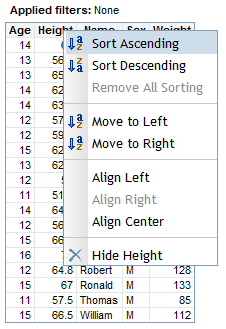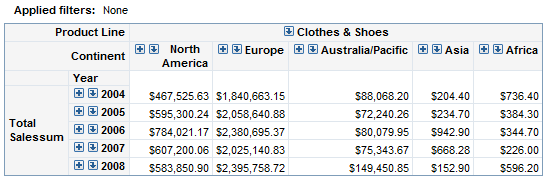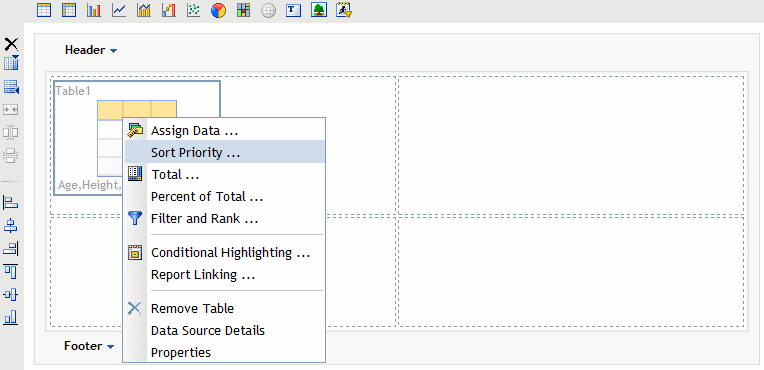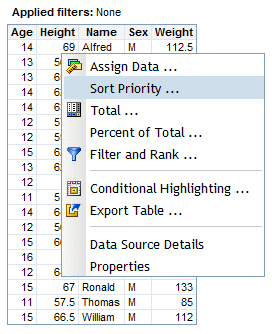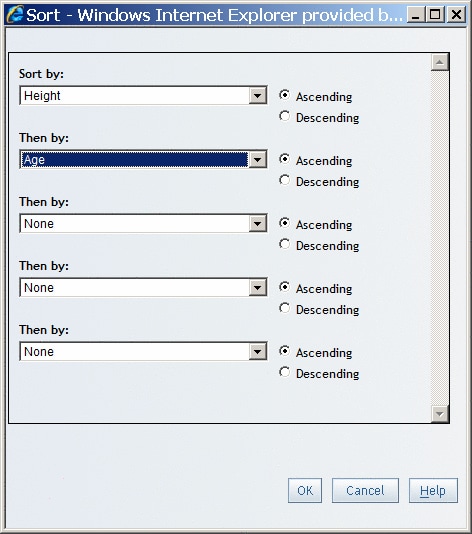Specify a Sort and a Sorting Priority for Values in a List Table
A List Table That Has Been Sorted by the Sales Totals for Each Continent shows a list table that has been sorted by the sales totals
for each continent.
If you
are working with a relational list table in Edit or View mode, then
you can right-click in the table and select Sort Priority. This opens the Sort Priority dialog box.
In the Sort dialog box, you can specify which item you want
sorted first. You can sort multiple columns. In Sort Dialog Box with the Height and Age Columns Selected, the list table
is sorted first by height and then by age.