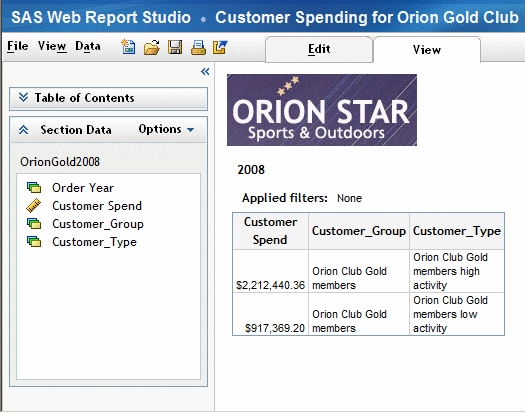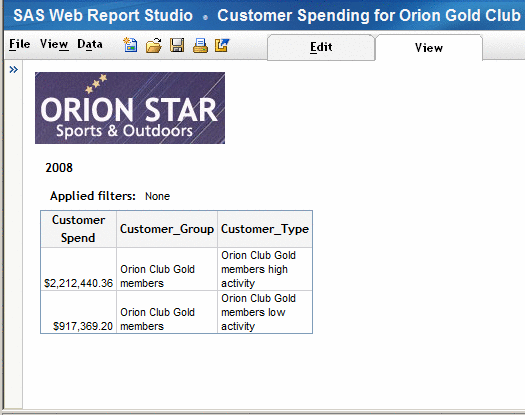Navigating Viewed Reports
Use the Table of Contents
To collapse
the Table of Contents pane, click  . A Collapsed Table of Contents Pane is an example of a collapsed Table of Contents pane.
. A Collapsed Table of Contents Pane is an example of a collapsed Table of Contents pane.
To collapse
both the Table of Contents and the Section Data panes, click  . Collapsed Table of Contents and Section Data Panes is an example of collapsed Table of Contents and Section
Data panes.
. Collapsed Table of Contents and Section Data Panes is an example of collapsed Table of Contents and Section
Data panes.
To expand
both the Table of Contents and the Section Data panes, click  . Expanded Navigation Panes is an example
of expanded Table of Contents and Section Data panes.
. Expanded Navigation Panes is an example
of expanded Table of Contents and Section Data panes.
View Different Report Sections
Follow Links to Other Reports or to a Web Page
Reports,
stored processes, tables, graphs, geographical maps, images, or pieces
of text can contain links. If linkable, text or the data cells in
a table are underlined. For graphs, you must know whether the markers
are linked or not. You also must know whether there is a link in a
geographical map.
Note: The links in
a stored process cannot be created in SAS Web Report Studio. The links
have to be added when the stored process is created in another product,
such as SAS Enterprise Guide.
When you
follow a link, to another report or to a Web page, the way they display
is different. If the report contents open in the same browser window,
there will be a link to return to the source report. However, a Web
page will open in a new browser window, so there will not be a button
or link to return to the source report.
For additional information,
see Linking Reports.