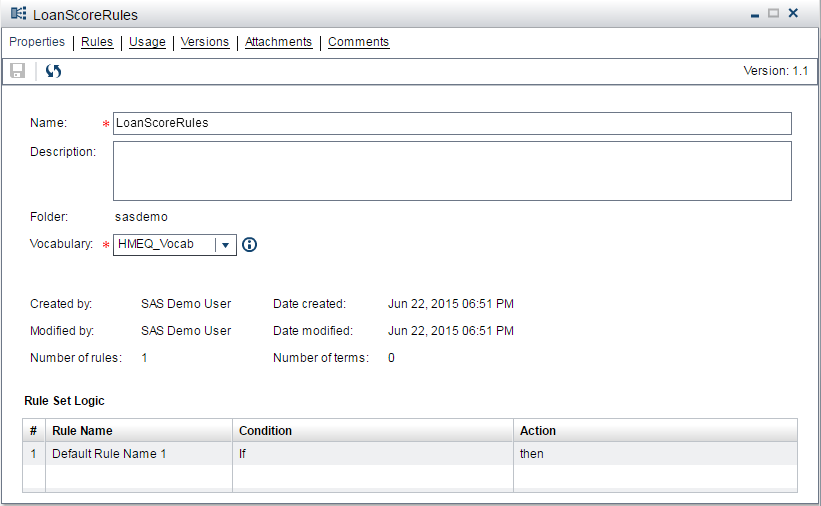Create a Rule Set and Define Business Rules
A business rule specifies conditions to be evaluated and actions to be taken if those
conditions are satisfied. Rules are grouped together into rule sets. In this tutorial, you create a single rule set with three rules.
For more information,
see Managing Rules and Rule Sets.
Create a New Rule Set
-
Select Business Rules
 Rule Sets.
Rule Sets.
-
Select your folder in the Tutorials folder.
-
Click
 and select New Rule Set.
The New Rule Set window appears.
and select New Rule Set.
The New Rule Set window appears.
-
Enter
LoanScoreRulesfor the rule set name. -
Select HMEQ_Vocab for the vocabulary and click Create. SAS Business Rules Manager opens the rule set and displays the Properties page.
Define Business Rules
To define the business
rules for the new rule set, you enter condition and action expressions
for the terms in the rule set into the rule set editor. The following
steps define three simple rules that determine whether a loan application
is a bad risk. The determination is based on the model score that
was generated for the loan, among other things. For example, if the
model score is less than or equal to 0.6, the loan is considered a
bad risk, and the BadLoanFlag term is set
to
True.
-
Select the Rules page.
-
Expand the BadLoans_Test entity, and select the LANDLINE, MODELSCORE, and REASON terms.
-
Right-click on one of the highlighted terms, and select Use as Condition Term.
-
Right-click the BadLoanFlag term, and select Use as Action Term.
-
Enter the rule expressions into the rule set editor. Each row in the table represents a different rule. Enter the expressions for each term into the column for that term. You can enter expressions directly into the table cells, or you can use the equation editor. Click
 to open the equation editor.
Enter the expressions in the following table into the rule set editor.RuleCondition TermsAction TermLANDLINEMODELSCOREREASONBadLoanFlagRule 1<=.6TrueRule 2= 1>.6 AND <=.7‘HomeImp’TrueRule 3= 1>.7 AND <=.8‘DebtCon’FalseTipIf you do not specify an operator at the beginning of an expression, SAS Business Rules Manager adds an equal sign to the beginning of the expression.TipIn condition expressions, when an AND or OR operator is followed immediately by another operator, SAS Business Rules Manager inserts the column term between the AND or OR operator and the operator that follows it.See Define Expressions for a Rule and Terms and Operators Added by SAS Business Rules Manager for more information.The following display shows the decision table with the rules that are defined for the LoanScoreRules rule set.
to open the equation editor.
Enter the expressions in the following table into the rule set editor.RuleCondition TermsAction TermLANDLINEMODELSCOREREASONBadLoanFlagRule 1<=.6TrueRule 2= 1>.6 AND <=.7‘HomeImp’TrueRule 3= 1>.7 AND <=.8‘DebtCon’FalseTipIf you do not specify an operator at the beginning of an expression, SAS Business Rules Manager adds an equal sign to the beginning of the expression.TipIn condition expressions, when an AND or OR operator is followed immediately by another operator, SAS Business Rules Manager inserts the column term between the AND or OR operator and the operator that follows it.See Define Expressions for a Rule and Terms and Operators Added by SAS Business Rules Manager for more information.The following display shows the decision table with the rules that are defined for the LoanScoreRules rule set.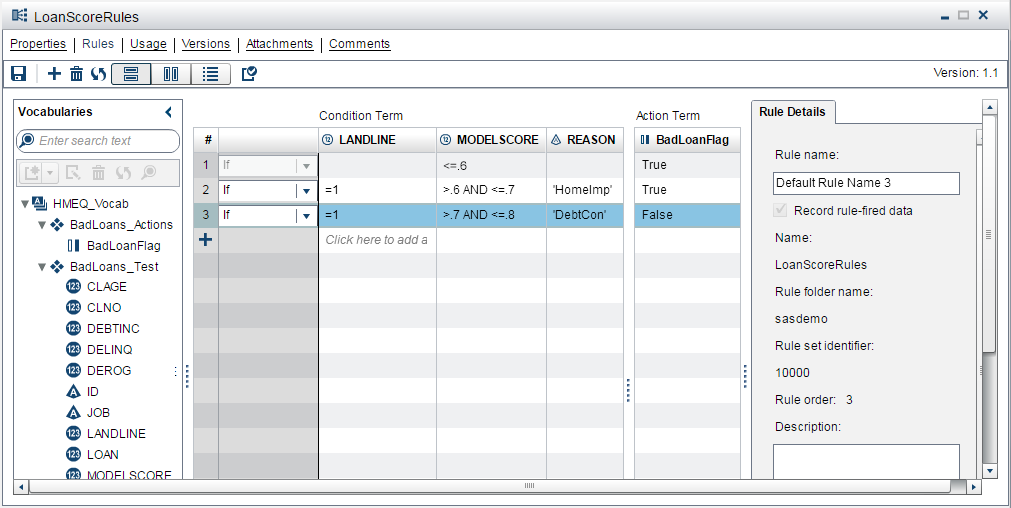
Validate and Save the Rule Set
When you save a rule
set, SAS Business Rules Manager validates the content of the
rule set before saving it. However, you can validate the rule set
at any time while you are creating the rule set.
-
Click
 to validate the rule set.
to validate the rule set.
-
Click
 to save the rule set.
to save the rule set.
-
Click
 to close the rule set.
to close the rule set.
Copyright © SAS Institute Inc. All Rights Reserved.
Last updated: February 22, 2017