Administering Group and Role Membership
To administer group and role membership, use the User
Manager plug-in in SAS Management Console.
Viewing Roles and Capabilities in SAS Management Console
To view details about
a role, open the User Manager plug-in in SAS Management Console, right-click
the role, and select Properties. You can
then view tabs that display the role’s members, capabilities,
and contributing roles.
For example, the following
display shows the capabilities for the Business Rules Manager: Rule
Flow and Rule Set Designer role. These capabilities
correspond to the description of this role in Predefined Roles and Capabilities for SAS Business Rules Manager.
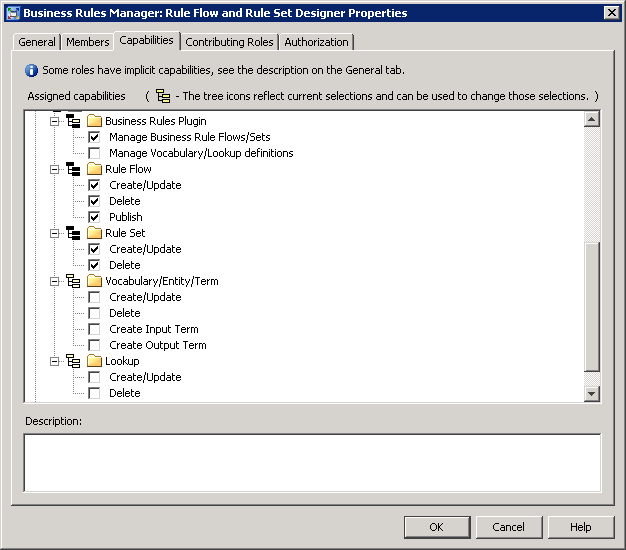
Note: Some roles have implicit
capabilities that are not specified on the Capabilities tab.
The SAS Business Rules Manager
capabilities control access to categories in the application. For
example, the Rule Sets and Rule Flows categories do not appear when
a user signs in to SAS Business Rules Manager if that user is
not assigned to either of the following categories:
-
Business Rules Manager: Rule Flow and Rule Set Designer
-
Business Rules Manager: Rule Flow and Rule Set Read-Only
The Create/Update and Delete capabilities
control access to specific object types. You can combine the category
capabilities with the object capabilities to control access at whatever
level is needed. For example, if you want a user to be able to view
and edit rule flows only, the user should have only the following
capabilities:
-
Manage Business Rule Flows/Sets for the Business Rules Plugin
-
Create/Update and Delete capabilities for Rule Flow objects
The following table
describes the icons used in the Properties window.
|
Icon
|
Description
|
|---|---|
|
|
None of the capabilities
in this category have been specified for this role.
|
|
|
Some of the capabilities
in this category have been specified for this role, either explicitly
or through a contributing role.
|
|
|
All of the capabilities
in this category have been specified for this role, either explicitly
or through a contributing role.
|
Shaded check boxes indicate
capabilities that come from contributing roles.
Adding a User to a Group or Role
In most cases, the best
way to place a user in a role is to add the user to a group that belongs
to the role. You can also add users directly to groups or roles.
To place a user in one
of the predefined roles, you can add the user to one of the predefined
groups. For example, to add a user to the Decision Manager Common:
Administration role, add the user to the Decision Manager Common Administrators
group.
For more information,
see SAS Management Console: Guide to Users and Permissions.
Creating New Groups and Roles
The predefined groups
and roles might be sufficient for many sites. Other sites might need
to make application features available to users on either a broader
or more granular basis than the predefined groups or roles allow.
You can use combinations
of capabilities to create a new role. However, you can use only the
capabilities that already appear in User Manager. You cannot create
new capabilities.
For detailed information
about roles and how to create them, see SAS Management Console: Guide to Users and Permissions.
Modifying Roles
The User Manager plug-in
in SAS Management Console enables you to modify roles by selecting
or deselecting different capabilities.
CAUTION:
No automated
method can revert a role to its original set of capabilities.
Instead of adjusting
the capabilities of a predefined role, consider creating a new role.
This advice is especially important if you need to make major changes.
If you modify a role,
then follow these best practices:
-
Do not rename the predefined roles. Renaming the predefined roles makes it difficult for SAS Technical Support to help you resolve problems.
-
Keep a record of the changes that you make.
When modifying a role,
you can use only the capabilities that already appear in User Manager.
You cannot create new capabilities.
For more information
about roles and how to modify them, see SAS Management Console: Guide to Users and Permissions.
Copyright © SAS Institute Inc. All Rights Reserved.
Last updated: February 22, 2017