Updating Groups and Roles for SAS Business Rules Manager 3.1
When you perform a migration or an upgrade, the groups,
roles, and capabilities defined in SAS Management Console are preserved
in case they have been customized for your site. To take advantage
of new roles and capabilities available in SAS Business Rules Manager,
you must modify the settings in SAS Management Console.
Update User Group Membership and Authorization
In SAS Business Rules Manager
2.1, all users that needed access to the SAS Business Rules Manager
database were assigned to the Business Rules Manager Users group.
Beginning with SAS Business Rules Manager 2.2, users are assigned
to the Decision Manager Users group. If you migrate or upgrade from SAS Business Rules
Manager
2.1 to SAS Business Rules Manager 3.1, you might need to update
the membership or authorization for the Business Rules Manager and
Decision Manager User groups.
You can continue to
use the Business Rules Manager Users group as your primary group,
or you can start using the Decision Manager Users group. If you continue
to use the Business Rules Manager Users group, you can preserve customized
authorization settings.
To continue to use the
Business Rules Manager Users group:
-
Ensure that all users that need access to the SAS Business Rules Manager database are assigned to the Business Rules Manager Users group.
-
If you are using a different database instance in the migrated environment, update the authentication domains for migrated user groups. Complete the following steps in SAS Management Console:
-
Remove the identity for the authentication domain
edm_db_authfrom the Decision Manager Users group.-
Select the User Manager plug-in.
-
Right-click Decision Manager Users and select Properties.
-
Click the Accounts tab. Record the user ID that is specified for the
edm_db_authauthentication domain. This user ID is the user ID that you need to add to the Business Rules Manager Users group. -
Select the row for
edm_db_authand click Delete.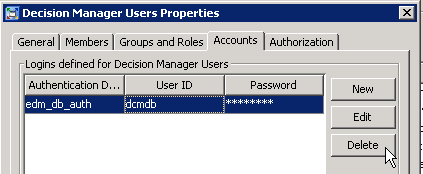
-
Click OK.
-
-
Update the identity for the authentication domain
edm_db_authfor the Business Rules Manager Users group to match the updated login that was added to the Decision Manager Users group.-
Select the User Manager plug-in.
-
Right-click Business Rules Manager Users and select Properties.
-
Click the Accounts tab, and click New. The New Login Properties dialog box appears.
-
Enter the user ID that you recorded for the
edm_db_authdomain and the password for this user ID. Select theedm_db_authdomain, and click OK. -
Click OK to save the changes to the Business Rules Manager Users group.
-
-
To start using the Decision
Manager Users group as your primary group:
-
In SAS Management Console, assign all users that need access to SAS Business Rules Manager to the Decision Manager Users group.
-
Log on to the SAS Content Server, and update the permissions on all of the directories under
sasdav/Products/SAS Business Rules Manager. Give members of the Decision Manager Users group recursive Read and Write access. The URL for the SAS Content Server is http://sasserver1_host:port/SASContentServer/dircontents.jsp.
Update Capabilities for Business Rules Manager Roles
Beginning with SAS Business Rules Manager
2.2, new capabilities have been added. If you migrate or upgrade to SAS Business Rules
Manager
3.1, you must manually add these new capabilities to take advantage
of them. The new capabilities are Create Input Term, Create Output
Term, and Publish.
The following table
lists the roles to which these capabilities are assigned by default.
|
Role
|
Capabilities
|
|---|---|
|
Business Rules Manager:
All Capabilities
|
Publish, Create Input
Term, and Create Output Term
|
|
Business Rules Manager:
Rule Flow and Rule Set Designer
|
Publish
|
|
Business Rules Manager:
Vocabulary and Lookup Designer
|
Create Input Term and
Create Output Term
|
Copyright © SAS Institute Inc. All Rights Reserved.
Last updated: February 22, 2017