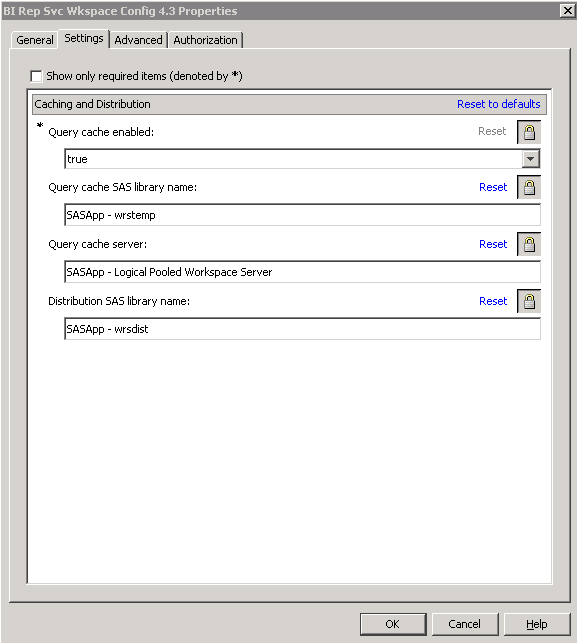Improving the Performance of SAS Web Report Studio
Suggestions for Improving the Performance of SAS Web Report Studio
-
By default, SAS Web Report Studio is configured with server-side pooling. Server-side pooling is controlled by the server end spawner. Setting up a pool of workspace server processes eliminates the need to start a new process for each user request. Client-side pooling is also available as an option. Both types of pooling enable connections to relational workspace servers. For more information about server-side and client-side pooling, the SAS Intelligence Platform: Security Administration Guide. Also, see SAS Intelligence Platform: Application Server Administration Guide.
-
Modify the workspace server start-up options to specify a work library, a buffer size for writing files to the work area, and a limit on SAS memory usage. For details, the SAS Intelligence Platform: Application Server Administration Guide.
-
Configure your middle tier as recommended in Best Practices for Configuring Your Middle Tier in SAS Intelligence Platform: Middle-Tier Administration Guide.
-
Make appropriate use of pre-generated reports, such as manually refreshed reports. Use report scheduling to control when pre-generated reports are generated. Pre-generated reports offer faster performance than live reports. You can improve your site performance significantly by increasing the usage of pre-generated reports. You can schedule reports to be generated on a nightly, weekly, or monthly basis. For more information, Understanding Pre-generated Reports.
-
Use the query cache, which is enabled by default. You can change the location of the cache, and you can disable caching. For more information, Using the Query Cache .
Using the Query Cache
Overview of the Query Cache
By default, SAS Web
Report Studio (and SAS Web Report Viewer) use a large query cache
to improve performance. For reports that contain more than one data-driven
object, this cache maximizes efficiency. The query cache builds a
temporary common data table that can fulfill the needs of all data-driven
objects in the report. When the query cache is used, complex queries
that include functions such as joins and filters are run only once
(to build the common data table). Each data-driven object in the report
can then run simple extraction queries against the common data table.
Note: The use of the cache is determined
on a per-session basis, depending on the content of each report. In
the current release, cache optimization is used only for reports that
are based on relational data.
During installation,
the query cache is enabled and is associated with a SAS library. After
installation, you can perform the following optional tasks:
Using the query cache
will likely increase performance if your reports have the following
characteristics:
Manage Host Access to the Query Cache Directory
By default, the query
cache directory is located at your equivalent of SAS-configuration-directory
\Lev1\SASApp\Data\wrstemp.
In order to protect any sensitive data in the cache, ensure full functionality,
and optimize performance, it is important to carefully manage operating
system access to this directory. The following table provides details.
Here are some additional
notes:
-
In a new installation, appropriate initial protections are established for you. However, if you change your server configuration or relocate the directory, make sure that appropriate access is preserved.
-
On UNIX and z/OS, the directory's owner (the SAS Installer account) and the owner's primary group have Read, Write, and Execute permissions for the directory. The SAS Spawned Servers account (for example, sassrv) should be a member of the SAS installer's primary group. All other users have no access to the directory.
-
Change the Location of the Query Cache Library
The default location for the library
that is used for the query cache is SAS-configuration-directory
\Lev1\SASApp\Data\wrstemp.
After installation, you can specify a different location for this
library. For performance purposes, the library should be created on
a dedicated fast drive that has plenty of disk space (approximately
100GB, but the needed size will vary based on your system's use and
the number of users). Backups are unnecessary because the cache files
are temporary. Temporary files are accessed by the relational workspace
server. Therefore, the wrstemp library
should ideally be located on the same server. In addition, RAID configurations
decrease performance and are not recommended.
Note: Do not use the WORK or SAS
WORK library for this feature. The query cache will not function correctly
if you use the WORK or SAS WORK library.
For clustered environments,
the folder for this library needs to be exported to all nodes in the
cluster (and you should specify the network address to this folder,
not the local machine address). For non-clustered environments, or
for a cluster that is restricted to a single physical machine, this
folder does not need to be exported.
The following display
shows the BI Rep Svc Wkspace Config 4.3 Properties
where the settings for caching are configured:
Disable the Query Cache
-
If you are certain that you will not use the query cache in the future, modify the Query cache SAS library name field by leaving it blank. If applicable, edit the
autoexec_usermods.sasfile to remove the library assignment. If there is a possibility that you will re-enable the query cache, then you should leave the library in place.