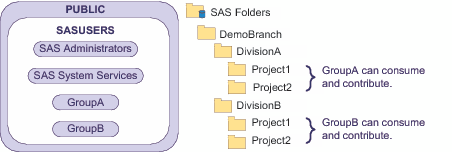Example: Business Unit Separation
This example creates a secured custom
branch with mutually exclusive access for two divisions. In this example,
the project level folders are for only organizational purposes (there
are no access distinctions at the project level). The following figure
depicts a partial group and folder structure.
Here are some details
about this example:
-
ReadMetadata permission flows into the DemoBranch from its parent folder. In all of the examples in this chapter, the immediate parent to the DemoBranch is visible to all registered users (SASUSERS). This is a standard setting. Unless you apply the Hide ACT to the top of your custom branch, the SASUSERS grant of ReadMetadata permission flows into your branch.
-
The ability to create, manage, and delete content is shut off at the top (by the Protect ACT on the DemoBranch). This constraint flows throughout the tree (except where you add supplemental grants of WriteMemberMetadata permission to specific functional groups on specific folders). Users don't add content or access data in the DemoBranch, so no supplemental grants are needed on that folder.
-
On DivisionA's project folders, you apply the Protect ACT to override GroupA's inherited grant of WriteMetadata permission (GroupA's grant of WriteMemberMetadata permission on DivisionA becomes an inherited grant of WriteMetadata permission on the immediate children of DivisionA). This prevents members of GroupA from renaming, deleting, or changing permissions on each project folder. You then add a supplemental grant of WriteMemberMetadata permission so that members of GroupA can contribute content in the project folders.