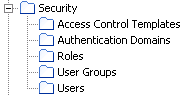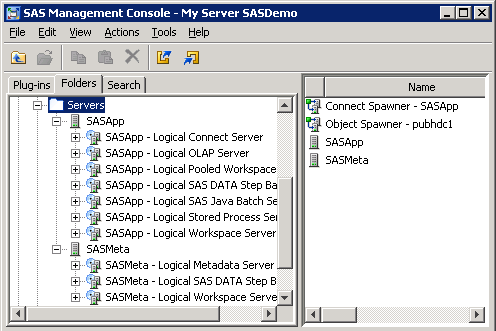Promotion Details for Specific Object Types
Promoting Access Controls
About Promoting Access Controls
When you promote objects, you can choose to also promote
the objects’ access controls, subject to the following limitations:
-
In order for an object’s ACT association to be promoted, an ACT of the same name must exist in the target metadata server. For best results, you should always promote security objects (including users, user groups, roles, and ACTs) first, in a separate package, before you promote the objects with which they are associated.
Using the Include Access Controls Option
If you want to include
direct assignments of access control entries (ACEs) and access control
templates (ACTs) in the promotion process, the following steps are
recommended:
-
Promote the ACTs and user groups to the target environment (or create them in the target environment) before you import the affected objects. Make sure that the ACTs and groups have the same names in both environments.
-
When you import the affected objects to the target system, select the Include access controls option in the import wizard (or specify
-includeACLin the batch import command). Each object’s access control template (ACT) associations and access control entries (ACEs) will then be promoted and will be re-established in the target environment.
Applying Access Controls Directly in the Target Environment
Instead of promoting
access controls, you can choose to apply ACTs or ACEs to folders and
objects directly in the target environment. For this option, you need
to define user groups, ACTs, and ACEs only in the target environment
instead of in both environments. This option involves fewer steps,
but it does not provide the opportunity to test your security settings
before promotion.
Promoting Dashboard Objects
Dashboard objects (including
dashboards, indicators, indicator data, ranges, indicator configurations,
and dashboard components) can be promoted only within the same release.
For example, you can promote dashboard objects from one SAS 9.3 deployment
to another, but you cannot promote them from a SAS 9.2 deployment
to a SAS 9.3 deployment.
For additional details
about promoting dashboards, see Promoting SAS BI Dashboard Content in SAS Intelligence Platform: Web Application Administration Guide.
Promoting Libraries and Tables
The following special considerations
apply to promoting libraries and tables:
-
Library names must be unique within a SAS Application Server. When you import a library, the promotion tools check to determine whether the target environment contains a library that has the same name and is located on the same application server. If such a library exists, then the promotion tool renames the imported library to
Copy oflibrary-name. -
Table names must be unique within a library. When you import a table, the promotion tools check to determine whether the target environment contains a table that has the same name and is part of the same library. If such a table exists, then the promotion tool renames the imported table to
Copy oftable-name. -
If you choose to export physical tables along with metadata, you should be aware that large data sets could require lengthy processing times (since data sets are packaged in the SPK file along with the metadata).
-
If you import metadata for a table or an external file that is already registered in the target environment, then any matching column metadata is overwritten by default. Any non-matching metadata in the target table or file is preserved. The matching of column names is case-insensitive. For example, metadata for a column called
SALESwill overwrite metadata for a column calledSales.To override the default behavior for resolving column differences, you can use the Change Analysis feature of the import wizard or set global optionsfor the batch import tool.
Promoting OLAP Content
An environment can contain only one
OLAP schema for each SAS Application Server. If an application server
has an OLAP schema and you try to import another one for the same
server, the import wizard prompts you to either deselect the schema
or select a different application server.
Promoting Portal Content
The wizards and batch tools cannot promote portal pages,
page templates, portlet instances, or the portal's application and
user permissions trees. To promote these items, you can use the content
promotion tool for the SAS Information Delivery Portal 4.3. See About the Portal Promotion Tools in SAS Intelligence Platform: Web Application Administration Guide.
Promoting Prompts
Promoting Queue Managers
If you export a queue manager for WebSphere object or
a queue manager for MSMQ object, then all of the message queues that
are defined for that object are also exported, regardless of whether
they were selected. When you import the package, the message queues
might be added to your metadata. If you do not want to use the message
queues, you should delete them when the import is complete.
Promoting SAS Enterprise Guide Projects and SAS Add-In for Microsoft Office Documents
After you promote a SAS Enterprise Guide project or a
SAS Add-In for Microsoft Office document, you might need to update
the application server names for tables that are associated with the
project or document. This step is necessary if the target environment
uses different application server names than the source environment.
After you perform the promotion, use one of the following methods
in the target environment to adjust the metadata:
Promoting Secured Data Folders, Secured Library Objects, and Secured Table Objects
The following special
considerations apply to promoting secured data folders, secured library
objects, and secured table objects that have been created to support
metadata-bound libraries:
-
The target metadata folder path and folder name must be the same as the source metadata folder path and folder name. Import and export of secured data folders, secured library objects, and secured table objects is primarily for transfer of these metadata objects from one metadata server to another. For example, you might promote these objects from a development server to a test server and then to a production server.
-
After the initial import of a secured library object into a new target metadata server, you must use SAS code to apply passwords to the new target library. (For security reasons, passwords are not ported.) See documentation for the MODIFY statement in the SAS Guide to Metadata-Bound Libraries.TipWhen you submit the code to add password information to the secured library object in the new target server, remember to specify options (or adjust configuration) in your SAS session so that it connects to the new target metadata server (where the passwords do not yet exist), instead of the source metadata server (where the passwords already exist).This requirement applies to only the first import of each secured library object into a new server (and to the first such import after the passwords for the source library object are changed). Other imports of the same secured library object into the same target server include a step that retrieves the already-present passwords from the pre-import target objects and updates the post-import target objects with those passwords.
Note: Like promotion of a regular
folder, promotion of a secured data folder can include direct access
controls (both explicit and ACT) only if the corresponding secured
data folder does not already exist in the target server. If the corresponding
secured data folder already exists in the target server, that folder’s
direct access controls are not modified, updated, or overwritten by
the import process.
Promoting Security Objects and Server Objects
About Promoting Security Objects and Server Objects
In
SAS 9.3, the object types that you can promote include security objects
(users, user groups, roles, and access control templates) and server
objects (SAS Application Servers and their component servers, SAS
object spawners, and SAS/CONNECT spawners). In the second maintenance
release for SAS 9.3, promotion support was added for additional server
types.
The promotion of security
and server objects can be useful when you are creating or refreshing
a SAS environment that mirrors an existing environment. For example,
you can use this feature to help create a test environment that mirrors
your production environment and to refresh the test environment as
needed. Or you might choose to create server or security objects in
a test environment and then promote the objects to your production
environment after the objects have been tested.
To support the promotion
of server and security objects, the SAS Folders tree in SAS Management
Console contains virtual folders called  ) and are located in the path
) and are located in the path
Servers and Security.
These folders are referred to as virtual folders because they do not
actually store metadata objects. The virtual folders are represented
by white folder icons (/System in
the Foundation repository and in each custom repository. These folders
appear only in SAS Management Console. Therefore, you can promote
server and security objects only with SAS Management Console and the
batch export and import tools. You cannot use SAS Data Integration
Studio or SAS OLAP Cube Studio to promote these objects.
Note: Server and security objects
can reside only in the appropriate virtual folders. They cannot be
moved or promoted to other folders. In addition, the
Server and Security virtual
folders can be used only for server and security objects. You cannot
move or promote other types of objects into these folders.
Follow these guidelines
when importing security and server objects:
-
If the package contains additional objects that are not security or server objects (for example, if the package contains stored processes), then you must import the package at the
SASFolderslevel. Be sure to select the option Preserve source path information for objects in the package so that the wizard will place each security and server object in the appropriate virtual folder.
Promoting Security Objects (Users, User Groups, Roles, and Access Control Templates)
You can promote
security objects from the
Security virtual
folder, which is located in the path /System.
The folder has subfolders for access control templates, authentication
domains, roles, user groups, and users, as shown here:
The following special
considerations apply to the promotion of security objects:
-
-
When you import objects (for example, information maps) whose security is being controlled, their associations with security objects (users, user groups, and ACTs) are retained if the security objects already exist on the target system or are promoted in the same package. As a best practice, you should import security objects first in a separate package.
-
-
When users are imported, the following special considerations apply to the promotion of user login (account) information:
-
If a user already exists on the target system, the import operation does not overwrite the user’s existing logins. However, if an imported user object contains a login for an authentication domain for which the user has no existing logins, the login is added.For example, suppose the target system contains one login for a user named Joel, and that the login specifies the DefaultAuth domain. If the imported package contains a login for Joel that specifies the DefaultAuth authentication domain, then that login is not imported. If the imported package contains a login for Joel that specifies a different domain (for example, Auth2), then that login is imported.
-
Promoting Server Objects
You can promote server
objects from the
Server virtual folder,
which is located in the path /System.
The initial release of SAS 9.3 supports the promotion of SAS Application
Servers and their component servers, SAS object spawners, and SAS/CONNECT
spawners.
The second maintenance
release for SAS 9.3 supports the promotion of additional server types
including the following: content servers, database servers, DataFlux
Federation Servers, enterprise application servers, generic batch
servers, grid monitoring servers, Hadoop servers, message queue polling
servers, SAS/SHARE servers, SAS Scalable Performance Data (SPD) servers,
and all types of scheduling servers. If you need to promote one of
these servers, but the server does not appear in the
System/Servers folder
in SAS Management Console, then follow these steps to adjust the server
metadata:
-
Back up your metadata server. See Backing Up and Recovering the SAS Metadata Server.
The following special
considerations apply to the promotion of servers:
If you need to promote a SAS Application Server and
its components, see the additional considerations in Promoting SAS Application Servers and Associated Spawners.
-
The import wizard displays prompts that enable you to provide new values for host machine names, server ports, and paths and script names for server start-up commands. For each of these attributes, provide values that are valid for the target environment. The Summary page that appears at the end of the wizard process displays the old and new values for each attribute. Before completing the import operation, review this page to ensure that your entries are correct.If you are using the batch import tool, then use the substitution properties file to specify these values.
Promoting SAS Application Servers and Associated Spawners
Generally, when you promote objects that depend on SAS
Application Servers, it is not necessary to promote the application
server objects. Instead, you can use the import wizard (or the substitution
properties file) to associate imported objects with servers that already
exist on the target system.
For situations in which
you do need to promote metadata for application server objects, the
Servers virtual
folder contains a node for each SAS Application Server and each application
server component that is configured on your system, as shown here:
The spawners that are
associated with the servers are displayed in the right panel when
the
Servers folder is selected. The
spawners do not appear on the Folders tab.