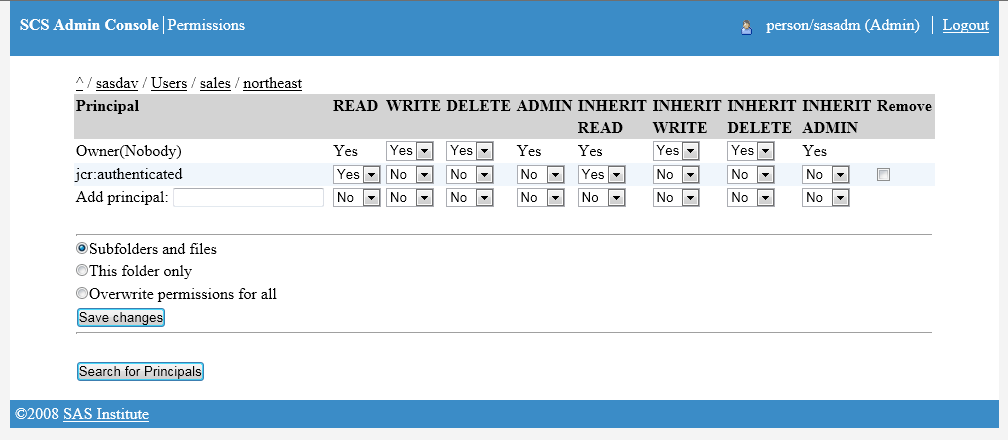Using the SAS Content Server Administration Console
Access the SAS Content Server Administration Console
To access
the console, enter the following URL in your Web browser and substitute
the server name and port number of your SAS Content Server:
Note: This console is also part
of the SAS Web Administration Console. You can administer the SAS
Content Server by using either interface. For more information
about accessing the SAS Web Administration Console, see Using the SAS Web Administration Console .
Log on to the console
with an unrestricted user ID (for example, sasadm@saspw). The term
"(Admin)" after your name at the top of the page indicates that you
are logged on as an unrestricted user. This provides full administrator
rights to use the console.
As a security precaution,
make sure that you log off when you are finished using the console.
If you go to another URL or close the tabbed page in your browser
without logging off, your console logon remains in effect. This means
that the console can be accessed again without re-entering a user
name and password.
A Brief Tour of the Console Interface
The following
display shows an example SAS Content Server Administration Console
as it appears in a browser window:
SAS Content Server Administration Console
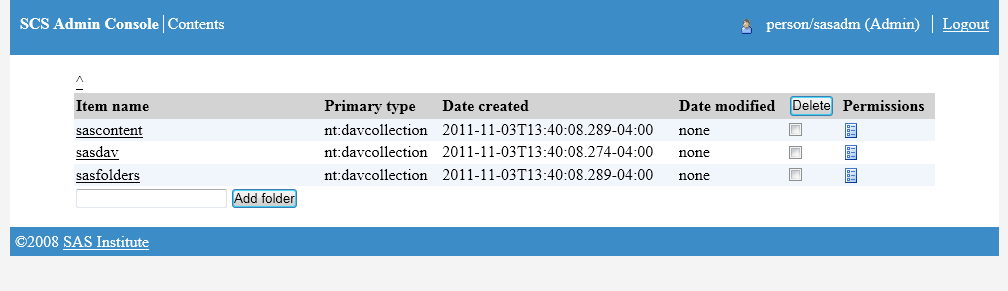
Objects in the console
are either folders or files. By default, the initial view of the console
displays the following folders:
sascontentcontains content that
has been added to SAS Content Server by SAS applications. You see
a folder only if the folder contains content.
sasdavcontains content that
has been added to the SAS Content Server. By default,
sasdav contains
the following folders:
Depending on the software
that is installed at your site, your console might contain additional
folders.
Modify Permissions for WebDAV Folders and Files
The
sasfolders directory
should be accessed only by trusted or unrestricted users. These users
are recognized as unrestricted administrators for the SAS Content
Server, and do not require the Access Control List (ACL) to grant
them access to this directory. If other types of users attempt to
access this location, their permissions are verified before they are
granted any access.
The
sasdav directory
can be accessed by regular users, and ACLs can be used to grant access
to specific users and groups.
Principals can be granted
permissions for folders and files. In the SAS Content Server, a principal
is either a user or a group of users defined in the SAS Metadata Server.
Principals can be given permissions that allow them to perform specific
tasks such as reading an object, writing to an object, deleting an
object, and so on.
You set permissions
for an object by specifying which principals have which types of access.
To modify permissions for an object, follow these steps:
Note: Inherited permissions are
assigned when objects are created. Each object has its own set of
permissions. Inherited permissions are static; dynamic inheritance
does not occur.
Create a New Folder
Add Files to the SAS Content Server
You cannot use
the SAS Content Server Administration Console to add files to folders.
To add files, you can use one of the following methods:
-
For more information about using DAVTree, see Using the DAVTree Utility to Manage WebDAV Content .
Copyright © SAS Institute Inc. All rights reserved.