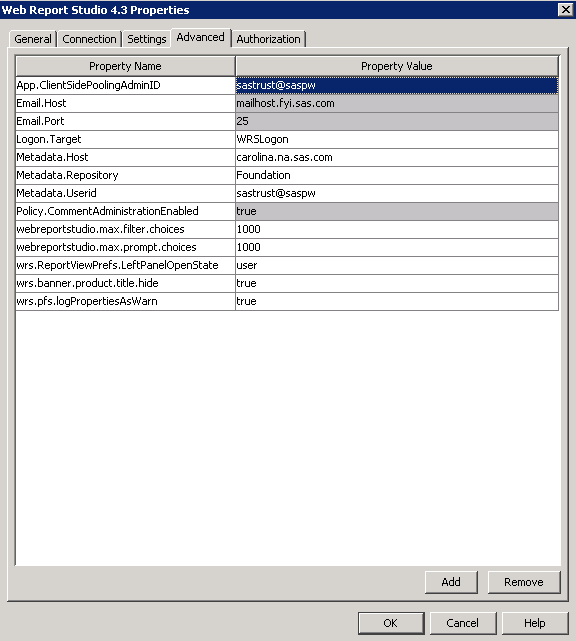Using Configuration Manager
Overview of Configuration Manager
Configuration Manager
is a plug-in available in SAS Management Console. Using the Configuration
Manager, you can perform various administrative tasks such configuring
properties and values and specifying settings for the SAS Web applications.
Configuration Manager
offers a consistent interface to set properties for all SAS Web applications.
Each SAS Web application has its own properties window with tabs.
For example, the following display shows the Settings tab
of the Web Report Studio 4.3 Properties dialog
box.
Here is a brief description
of the five tabs available in the properties dialog box associated
with a SAS application:
Note: For more information about
using these tabs, see the online Help for the Configuration Manager
plug-in in SAS Management Console.
-
The Connection tab enables you to modify the parameters for connections to SAS Web applications. For more information, see Specifying Connection Parameters for HTTP and HTTPS Sessions.
-
The Settings tab offers default values for settings that can be modified. For modifying values in the Settings tab, and to understand how the lock and unlock icons function, see Setting Global Properties for SAS Applications Using SAS Application Infrastructure Properties.
Summary of Steps for Using Configuration Manager
-
Add or modify properties as needed. You might need to unlock particular properties before you can change them. See Setting Global Properties for SAS Applications Using SAS Application Infrastructure Properties.
-
Changes to properties do not take effect immediately on the run-time system. To apply these changes, you must perform one of the following tasks:
-
Use the application's JMX management bean to reload the configuration (if the application supports JMX beans). For more information about JMX, see Using JMX Tools to Manage SAS Resources .
Example: Configure a Property for SAS Web Report Studio
Suppose that you
want to add the property,
wrs.ReportViewPrefs.LeftPanelOpenState for
SAS Web Report Studio 4.3, and specify the value for this property.
To configure this property and its value, follow these steps:
Changes to properties
do not take effect immediately on the run-time system. For details,
see Summary of Steps for Using Configuration Manager.
Copyright © SAS Institute Inc. All rights reserved.